
Timeline is a feature that works on every version of Windows 10. The point of this feature is to make it easier to resume “activities” you were previously undertaking. Timeline shows a list of recently used apps, documents and web pages.
When you click the “Task View” button on your taskbar or press Windows+Tab, you’ll see activities from “Earlier Today” as well as previous days below your currently open application.
You can use the scroll bar or search box to scroll back through activities. They’re categorized by day, and if you view all activities from a specific day they’ll be categorized by hour.
You can right-click an activity and find options to clear all activities from that day or hour.
You don’t find this feature useful, you can quickly disable and clear your activity history on Windows 10 using the Settings app.
How to delete The Timeline Windows 10?
1- Click Open Settings.
2- Click on Privacy.
3- Click on Activity history.
4- Clear the Let Windows collect my activities from this PC
5- Clear the Let Windows sync my activities from this PC to the cloud
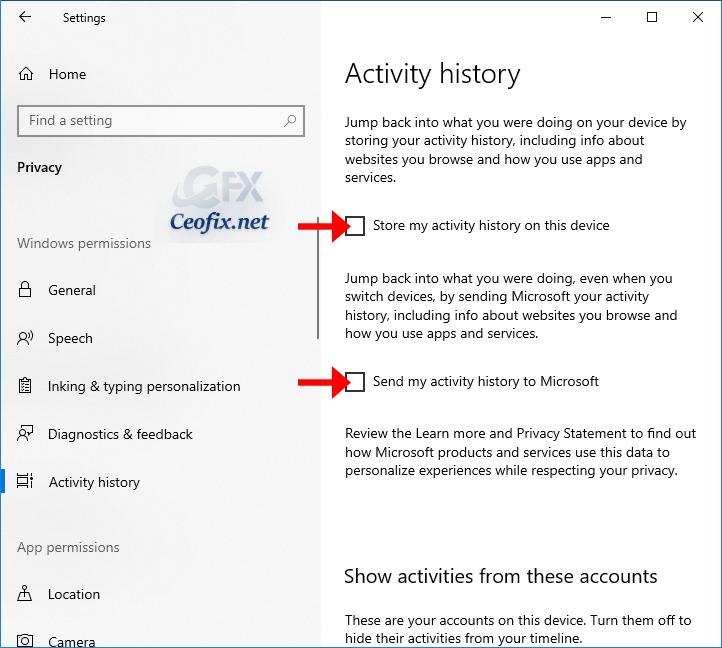
How to Make the option to delete your history?
Only, Under “Clear activity history” click the Clear button.
Notes: Clearing activity history may help to fix problems when “pick up where you left off” isn’t working correctly.

Recommended For You
How to disable the Windows 10 Keylogger
Clear Your File Explorer Recent Files History in Windows 10
How To Clear Your Browser History On An Android
How To Clear Clipboard History on Windows 10
How to Clear Recent Colors History in Windows 10
How To Delete Your Google Chrome History
Published on: Mar 31, 2018 – edited date May 1, 2020
