How to check if device encryption is supported by your Windows 10 PC.

For best practice to protect the data on your laptop, you should encrypt the information to protect it from unauthorised access. BitLocker encryption is available only on Windows 10 Pro, Enterprise or Education versions. Although Windows 10 Home doesn’t come with BitLocker, you can use the “device encryption” option, but only if your device meets the hardware requirements. Device encryption helps protect your data, and it’s available on a wide range of Windows devices. If you turn on device encryption, the data on your device can only be accessed by people who’ve been authorized.
This article will show you how to check if device encryption is supported by your Windows 10 PC.
Device encryption is usually available on most tablets or 2-in-1 laptops running Windows 10. These are the hardware requirements for device encryption:
Trusted Platform Module (TPM) version 2.0 or higher
Modern Standby support
UEFI firmware
1- Open Settings, and click on the Update & Security icon.
2- Check if you have a Device encryption settings page.
If the “Device encryption” page isn’t available, then it’s likely that your device doesn’t support the encryption feature.
My System Doesn’t support “Device encryption”

Check if Device Encryption is Supported in System Information
The easiest way to check if your PC supports device encryption is by using the System Information tool.
1- Click the Search box in the taskbar and enter “system information”. When the results appear, select the System Information app and click on the “Run as administrator” option.
2- At the bottom of the System Summary window, look for the “Device Encryption Support” item. If the value says Meets prerequisites, then device encryption is available on your PC.
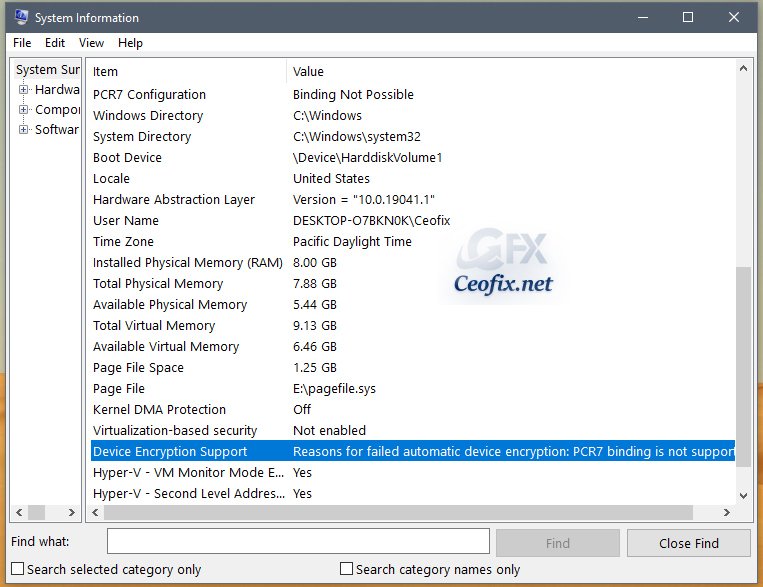
3- If device encryption is not supported by your Windows 10 PC, then the value will show the reason why it’s not supported.
Recommended For You
How to Set or Change Your Windows Password
2 Ways to Remove Your Windows Password
How To Disable The Lock Screen in Windows 10
How to Skip the Logon screen in Windows 10
How To Fix Windows 10 Spotlight Lock Screen Errors
The Best Methods to Lock the Screen in Windows 10
Published on: Aug 18, 2020-Last edited: 03-11-2021
