
Xbox Game Bar is a customizable, gaming overlay built into Windows 10 that works with most PC games. Have you ever thought what is the actual purpose of this game bar other than recording games, taking screenshots, etc? What if I tell you that there is more in it!
You can use your systems Xbox Game Bar overlays as widgets to monitor your system performance, use Spotify, adjust sound levels, etc. Even if you aren’t playing a game, pressing Windows+G to see this can be faster than opening the task manager. Also, you can add or remove your favorites of overlays .
Pin Xbox Game Bar widget?
1- Press the Win + G keys to open the Xbox Game Bar.
2- Now click on the Pin icon of the widget you want to from the screen. For our examples, we’ll be using Performance.
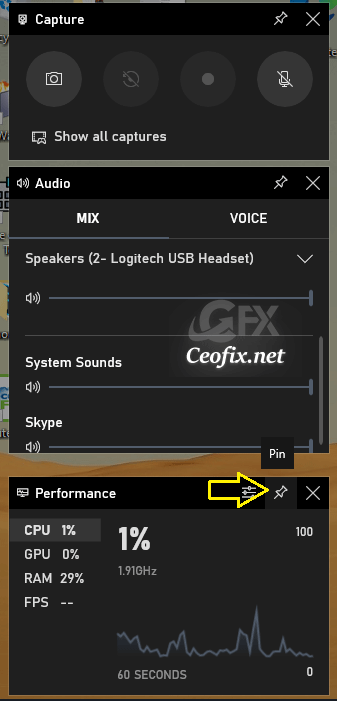
3- To narrow the widget , click the arrow icon on the right of the widget panel.


Unpin Xbox Game Bar Widgets from Screen
1- Press the Win + G keys to open the Xbox Game Bar.
2- Click on the Unpin icon in the upper-right corner of the pinned widgets you want to unpin.
That’s all.
Recommended For You
