
Microsoft admitted that it collects inking and typing information, and that the information is distributed to Microsoft servers.
The current version of the Speech, Inking and Typing FAQ on Microsoft’s Privacy website states:
When your Diagnostic and usage data setting (Settings > Privacy > Feedback & diagnostics) is set to Full, your inking and typing input data is sent to Microsoft, and we use this data in the aggregate to improve the inking and typing platform for all users.
Windows admins and users can turn off some privacy settings during setup, but the list of privacy related settings is much larger in the Settings application. If you add policies and Registry keys to that, you end up with a large list of privacy preferences. Even if you modify them all, you will notice that Windows 10 continues to communicate with Microsoft servers.
How to disable the built-in keylogger in Windows 10
1- Open the Settings app.
2- Go to Privacy.
3- Select Speech.
4- Click on Speech on the left side, and turn on (default) or off Online speech recognition for what you want on the right side.
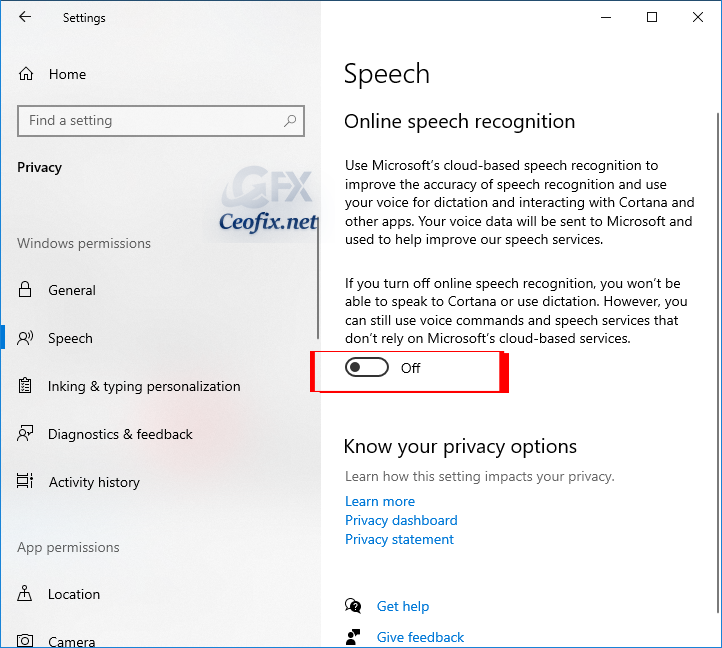
5- Now Navigate to Privacy > Diagnostics and Feedback
6- Switch Diagnostic and usage data to basic.

7- Locate “improve inking & typing recognition” and flip the setting to off.

Make sure speech services and typing suggestions is turned off.
Windows 10 reveals more about collected Telemetry data; users may browse the collected data and delete it.
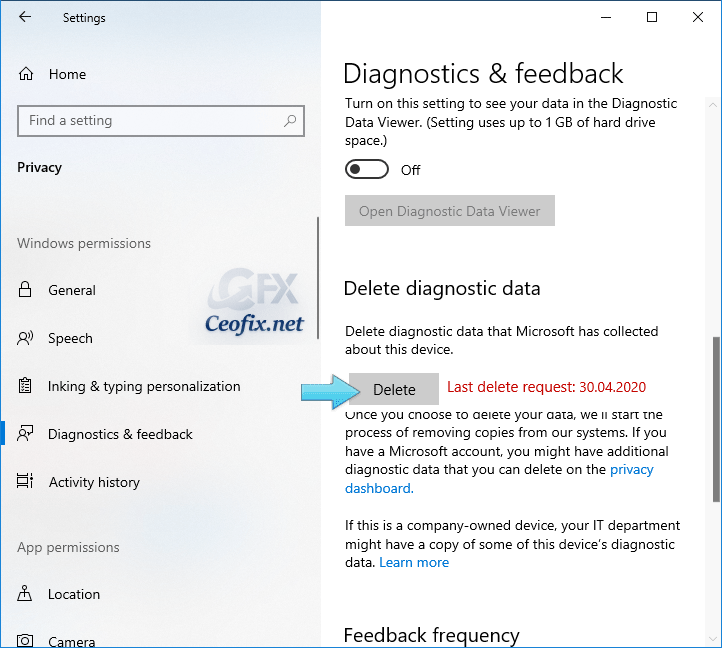
Published on: Mar 27, 2018 – edited date:
Recommended For You
