You’ve probably seen Notepad on your Windows computer. Notepad, It’s one of the most basic components of Windows, but also one of the most loved and most useful.

But you have some problems and are you in need of uninstalling Notepad ? No problem! Notepad is now an optional feature on Windows 10 so you can now easily add or remove it , here’s how.
How to uninstall or install the Notepad app on Windows 10 version 2004 and higher releases.
1- Open Settings on Windows 10.
2- Click on Apps. And then click on Apps & features.
3- Under the “Apps & features” section, click on the Optional features option.
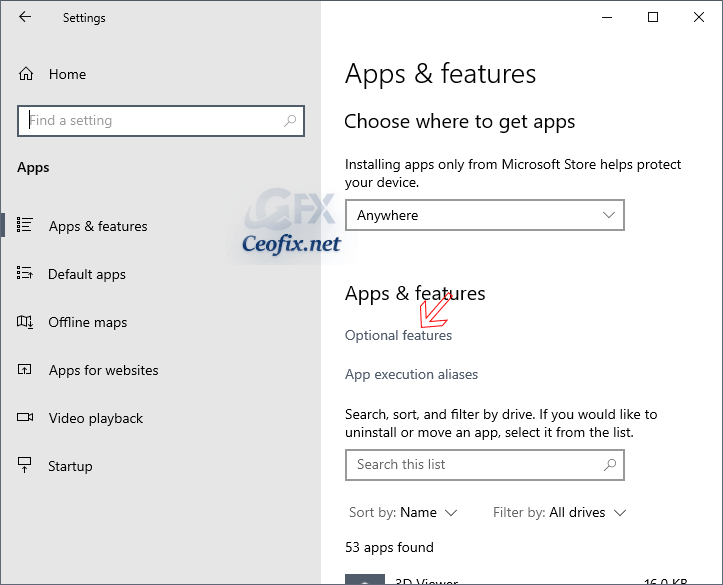
4- Look for the Notepad entry. Select the Notepad entry by clicking on it to reveal the Uninstall button. Click the Uninstall button.

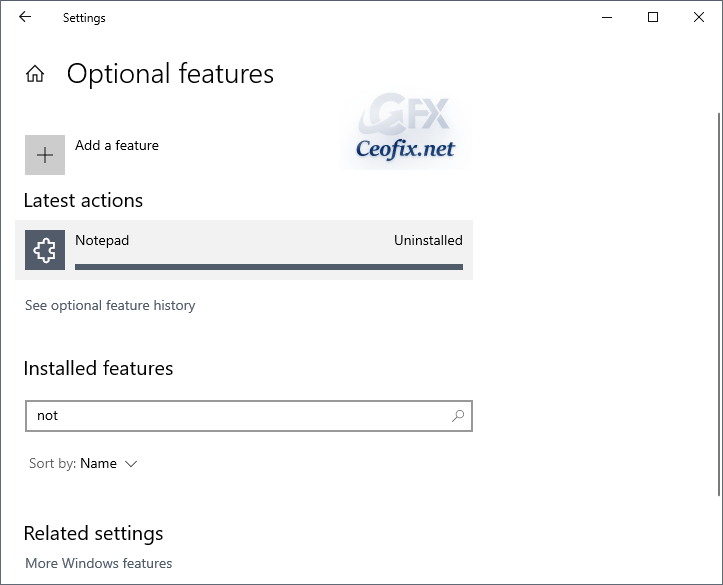
Install the Notepad app from Store in Windows 10
1- Open settings and go to apps and features
2- Under the “Apps & features” section, click on the Optional features option. Click on Add a Feature.

Type Notepad in the search bar or scroll down to find it. Click on Notepad and Install.
Alternatively, you can also search for Notepad on the Microsoft Store and download, install it directly from there.
Type notepad in search box. after you get the search result. click on windows notepad get button and wait for finish the installation.

When Notepad has finished installing, you can Launch it. You can also pin this app to your Start menu or Taskbar for easy access.
Notepad app Features:
Edit text-based files and source code instantly.
Customize your view with font options.
Save in multiple encodings including UTF-8, UTF-16, and ANSI
Recommended For You
Turn Your Browser into a Notepad
