
The text cursor or ‘insertion point’ is the vertical line that indicates where a letter will appear when you start typing. Mouse cursor blinking rate becomes very important for any users who continuously work with microsoft word or Notepad. Because, slowing down the blink rate can help people who find it distracting or uncomfortable to look at. And , many people with limited vision may find the text cursor difficult to find on the screen, and to track while it’s moving.
Not a fan of the blinking rate of default text cursor? If so; this article will show you how to change the text cursor blink rate to what you want for in Windows 11 , Windows 10, Windows 8 and Windows 7
How to Change Text Cursor Blink Rate in windows 11
Method 1: Via Control panel
1- Open run command by pressing windows + R. The run dialog box will open. In this box, type control and click OK or press Enter on your keyboard.
2- Select Keyboard from the list.
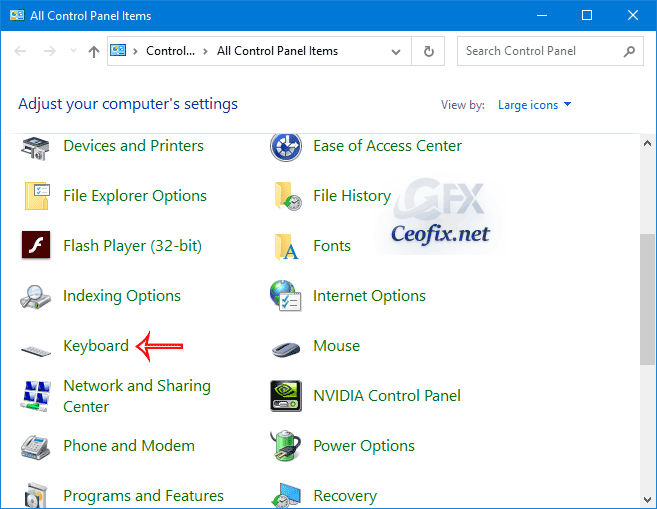
3- In the Speed tab, adjust the Cursor blink rate slider for the blink rate you want, and At last, click the Apply button and then OK to save the changes.

Method 2: To Change Text Cursor Blink Rate in Registry Editor
1- Open run command by pressing windows + R and type regedit and hit enter.
2- Go to the following path:
1 | HKEY_CURRENT_USER\Control Panel\Desktop |
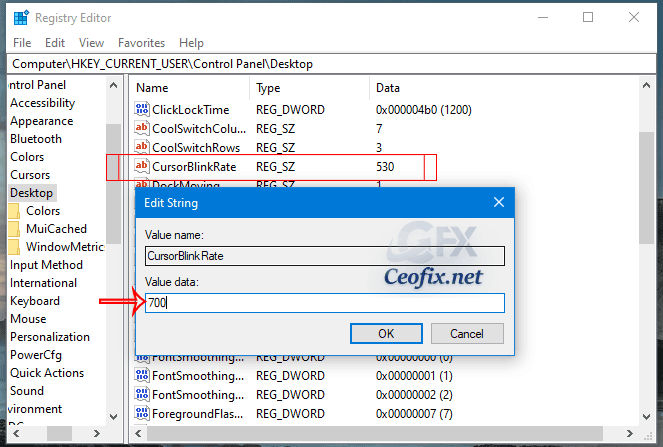
Right click on the CursorBlinkRate Registry key value and choose modify, By default the cursor rate is set to 530. Put a number between 200 (faster) to 1200 (slower).
Note: Type Stop the Cursor blink rate type -1 Value. ( Then the cursor no longer blink.)
Recommended For You
Easily Locate a Lost Mouse Pointer on Windows
AutoHideMouseCursor: Hide Mouse Cursor in Windows 10
How to Turn Off Touchpad Windows 10
How to Turn on Mouse Pointer Trails in Windows 10
Change Mouse Pointer Size And Color in Windows 10
How to Open Files and Folders in Single Click on Windows
Simulating The Middle Button On The Laptop Touch Pad
3 Ways to Change The Mouse Cursor Speed in Windows
Published on: Jun 16, 2020 – last edited: 16-12-2023
