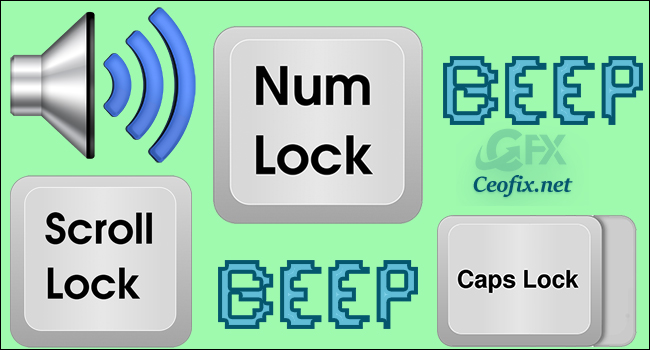
Are you annoyed hitting the Caps Lock key again and again on the keyboard whenever you are typing very fast? Caps Lock, Num Lock, or Scroll Lock , If you want to avoid accidentally enabling one of these keys, Windows can help by playing a notification sound when one of these keys is pushed.
The Toggle Keys setting in Windows provides the option to play a tone when you press the Caps Lock, Num Lock, or Scroll Lock keys. Here’s how to enable it in Windows 10, 8, and 7 so you can know when you’ve accidentally pressed one of them.
Enable Toggle Keys in Windows 10
Method 1 : Via Windows Settings
1- Select the Start Menu, then Settings, then Ease of Access. Alternatively, Open the Ease of Access settings by pressing the Windows logo key + U.
2- Click “Keyboard” in the list of items on the left side of the Ease of Access screen.
3- In the right column, scroll down to ‘Toggle Keys’. And enable Hear a tone when you press Caps Lock, Num Lock, and Scroll Lock.

Note: By default, you can also turn this feature on or off by pressing the Num Lock key for five seconds. To disable this, untick the checkbox for Allow the shortcut key to start Toggle Keys.
Method 2: Via Control Panel
1- Go to Search and type control panel.
2- Open Control Panel and click on Ease of Access Center.
3- The Ease of Access screen, click the “Make the keyboard Easier to use” link.
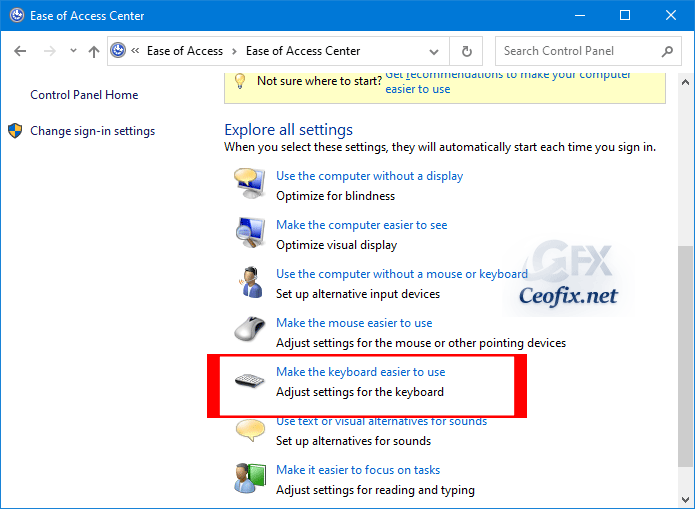
4- Click the “Turn on Toggle Keys” check box so there is a check mark in the box. And click apply ok button.
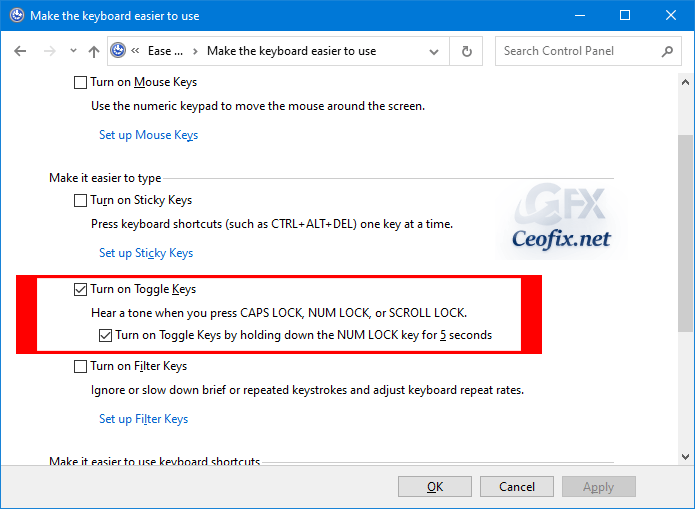
Note: If you turned on the “Turn on Toggle Keys by holding down the NUM LOCK key for 5 seconds” option in Windows 10 or 7 you can quickly enable and disable the Toggle Keys setting.
Recommended For You
How To Sure Caps Lock and Num Lock Is On Or Off
AutoHideMouseCursor: Hide Mouse Cursor in Windows 10
How to Open Emoji Panel Using Keyboard in Windows 10
How to Turn Off Touchpad Windows 10
Enable Text Suggestions For Hardware Keyboard in Windows 10
Backspace Key Delete One Letter or Multiple Letters
Published on: Jun 13, 2020-Last edites: 14-07-2022
