
Cortana is a feature in Windows 10. The feature is very similar to Siri that is found on the Apple iPhone and much like Siri it acts as a personal assistant to you. When the computer is turned on, the digital assistant opens automatically at startup.

Cortana is very straightforward to use, just say “Hey, Cortana” from your microphone or type it start menu search and Cortana will instantly start assisting you. In older versions of Windows, Cortana was not an application. It was part of the system and could not be removed.
But Things have changed with the May 2004 release. Those who do not want to use the digital assistant can completely remove Cortana.But how? you cannot uninstall cortana under Applications and Features in the settings section.
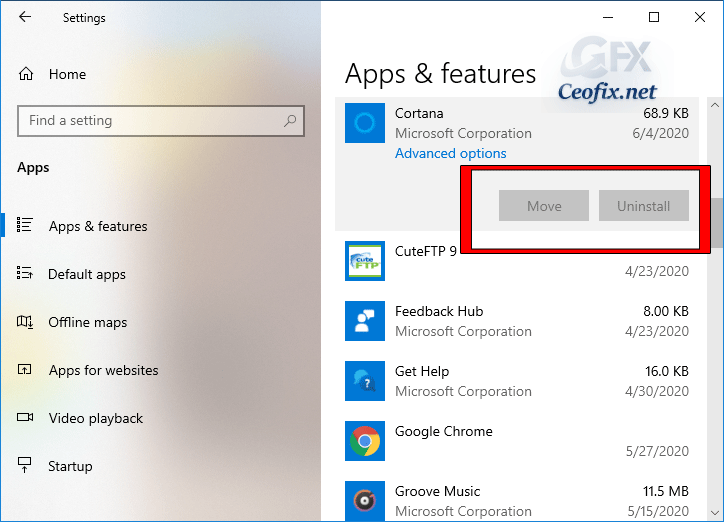
In this article, I will explain how you can uninstall Cortana and then restore it in Windows 10 May 2020 Update 2004 and later.
How To Remove Cortana Completely In Windows 10
There are 2 methods to remove Cortana from the computer. One is manual and the other is quick and easy to remove with vbe script. Use the following steps to uninstall the Cortana app on Windows 10 version 2004 and higher. Here are the steps:
1- Open Start Menu and type “PowerShell”.
2- Right-click on ‘PowerShell’ in Windows Search and select ‘Run as Administrator’.
3- Click ‘Yes’ if you get the Windows UAC prompt
2- In the PowerShell window type the following and press enter:
Get-AppxPackage *Microsoft.549981C3F5F10* | Remove-AppxPackage Get-appxpackage -allusers *Microsoft.549981C3F5F10* | Remove-AppxPackage

Wait for a few seconds while the PowerShell removes Cortana from your PC.
Alternatively you can use the vbe file to remove it quickly:
1- Click the download button at the end of the article to make this process easier. Download it to your computer.
2- Right click on the Remove_cortana.rar file and extract it. (password: ceofix)
3- And double click the Remove_Cortana.vbe file that comes out of the file and wait. That is all.
How to Restore Cortana to Windows 10
1- Click on this Cortana app page link for the Microsoft Store app or double click the Download_Cortana.ve file that comes out of the folder and wait

2- In the Microsoft Store app, click on Get or Install for the Cortana app.
Yeah. That’s all.
Recommended For You
How to Hide Cortana button from the Windows 10 Taskbar
Windows 10 Search Not Working ? Here are Some Fixes
How To Add Or Remove People From Taskbar in Windows 10
