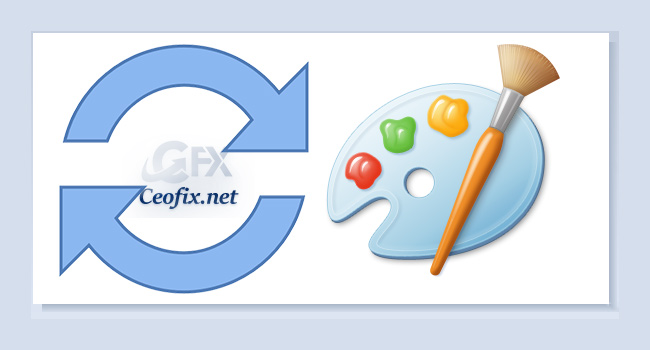
Microsoft Paint, is a simple graphics editor that has been included with all versions of Windows. You can draw in jpg, .gif, or .bmp formats in paint. Projects created in Microsoft Paint can then be saved as the background on your computer, pasted into other documents or printed. Microsoft Paint opens a white background page with a resolution of 819×460 pixels,( Probably the default value will vary according to the monitor resolution of the users) , and it is possible to resize the resolution as per your requirements. But, if you change the size, it will show you the last resolution you used. If you want to recover the original default resolution in Microsoft Paint, you can reset to default the open position and size of the Paint window. Here is how to do it;
Reset the position and size of Microsoft Paint to default
1-If Microsoft Paint is running on your computer, you should close the app first.
2- Press Win + R to open the Run prompt. Then, type regedit and hit the Enter button. Now, navigate to this path:
1 | HKEY_CURRENT_USER\Software\Microsoft\Windows\CurrentVersion\Applets\Paint\View |

3- Remove the BMPHeight, BMPWidth, and WindowPlacement values.
After deleting all these three values from the Registry Editor, you can re-open the Microsoft Paint on your PC.
Method 2 :
Open Microsoft Paint
And Then click > File > Properties.
Click on the Default button, followed by Ok.

Method 3:
1- We have coded a script to make your job easier, just download the script at the end of the page (password:ceofix) and Unzip it.
2- Then simply double-click on the Reset_MsPaint.vbe file Confirm the User Account Control dialog if prompted.
3- It will show a pop-up window with the text ” Microsoft Paint Settings has been reset. Please Restart Paint for the settings to take effect”
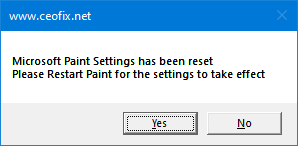
4- Just Click Yes button.
OK that’s all.
Remove image Background With Paint 3D in Windows 10
