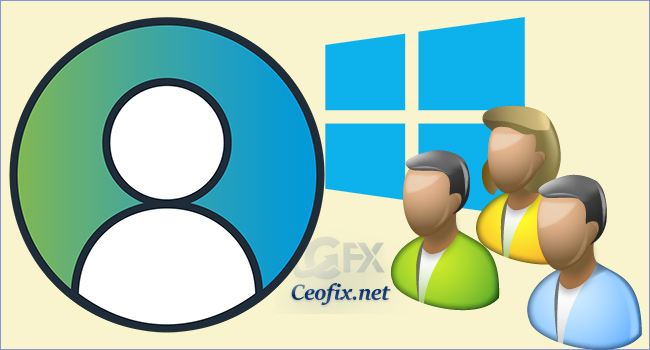
Windows 10 doesn’t allow you to create a guest account normally. You can still add accounts for local users, but those local accounts won’t stop guests from changing your computer’s settings. Here’s how you can add multiple user accounts to Windows 10.
Create a Second User Account in Windows 10
1- Right-click the Windows Start menu button. And Select Control Panel
2- Click Change your account type.

3- Select Add a new user in PC settings.

4- On the Settings dialog box, click Family & other users in the left pane. Then, click Add someone else to this PC under Other users on the right.

alternatively
1- Click the Start button and select Settings app.
2- In Settings, click on Accounts.
3- On the Accounts page, switch to the “Family & other people” tab, and then click the “Add someone else to this PC” button.
Creating a new user account without using a Microsoft account
Creating a shared PC if the other person doesn’t have a Microsoft account takes a little bit more work.
1- On the Microsoft account dialog box, click the “I don’t have this person’s sign-in information” link at the bottom.

2- On the next page, Windows will suggest that you create an online account. Again, ignore all this and click the “Add a user without a Microsoft account” link at the bottom.

3- Next, you can enter your desired Username under “Who’s going to use this PC?”. Enter a password and verify it to make your account secure. Windows shows you drop-down boxes for three security questions. when you try to create a new local user account, you are required to set 3 security questions so that you can recover or reset your account password in case you forget it. And Click Next.

Log In to the New Local User Account
When signing in to the new local account, click the user name in the lower-left corner of the screen and enter the password

Change the Account Type for a Local User
Select Settings > Accounts > Family & other users, click the account to which you want to give administrator rights, click “Change account type.

Then click “Account type.” Choose Administrator and click OK.

That’ll do it.
Add Security Questions for Windows 10 Local Account
