
In these modern times, listening to music is one of the favorite things to do of people in their leisure time. Music visualization or music visualisation, a feature found in electronic music visualizers and media player software, generates animated imagery based on a piece of music. The imagery is usually generated and rendered in real time and in a way synchronized with the music as it is played. The VLC Media Player comes inbuilt with four visualization, they are Goom effect, libprojectM effect, Visualizer filter, 3D OpenGL spectrum visualization.
The automatic mode for the visualization enables any of the effect, that is among the four effects (Goom effect, libprojectM effect, Visualizer filter,3D OpenGL spectrum visualization).
in This article I will try to show you How to enable or disable Visualization for Audi files on the VLC Media Player.
By default, Visualization is disabled on VLC Media Player. Well, how to turn on the Audio Visualization feature?
1- Open the VLC Media Player
2- On the menu bar, Click on Tools, then click on Preferences.
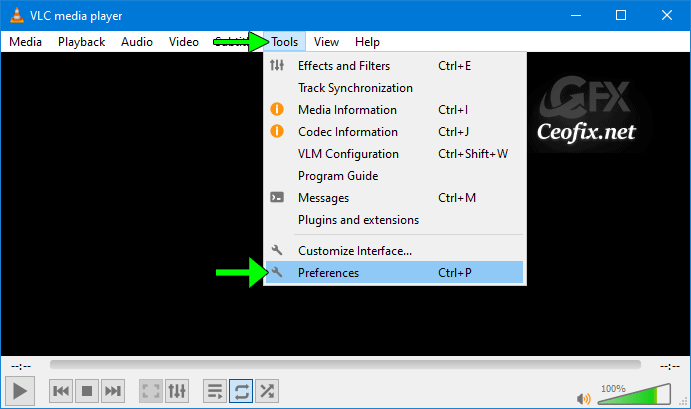
3- On the top menu Click on Audio and down to Visualization. Scroll down and select any of the visualization (Goom effect, libprojectM effect, Visualizer filter, 3D OpenGL spectrum visualization) or Select Automatic to shuffle between the Visualization effects. They all have their own style. Switch between them and select the one you like. Then click > all.
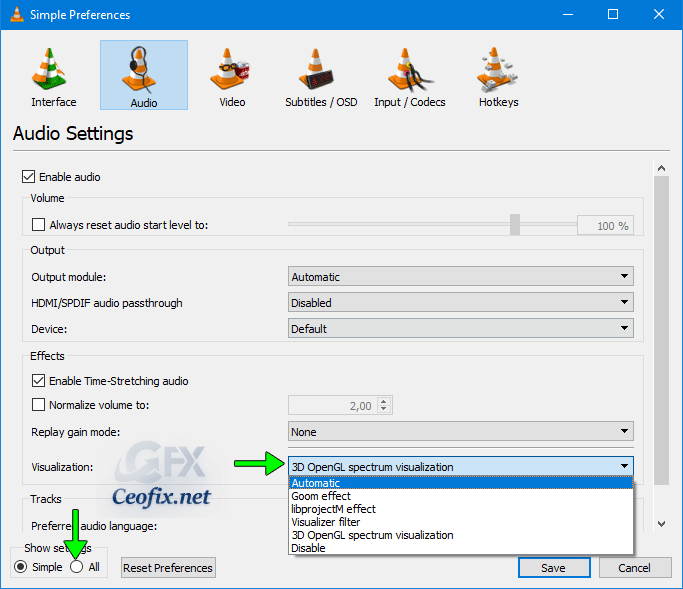
5- and choose Visualizations. Select the audio visualizations (example Goom effect)

7- Also, The submenus are there for configuration and additional options. Change as you wish. And Save Buton.
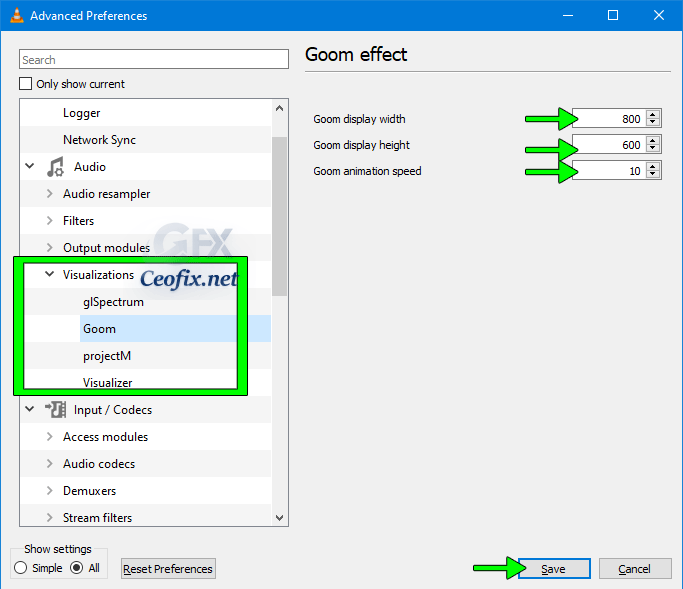
glSpectrum: choose video width and height.
Goom: choosee display width, height and animation speed.
projectM: choose path, font and different dimensions.
Visualizer: A set of options for the visualizer.

Disable Visualization on VLC Media Player
Press CTRL + P on your keyboard.VLC tools
The Preferences window will open. On the top menu Click on Audio and Scroll down to Visualization. Scroll down and click on Disable.
Thats all..
Watch video:
Recommended For You
How to Enable or Disable Dark Theme in Android VLC Player
Published on: May 13, 2020-Last edited:20-01-2022
