If your taskbar also won’t auto-hide on your PC, no worries, The main cause for the taskbar to stay visible, temporarily is if a program or app demands your attention.
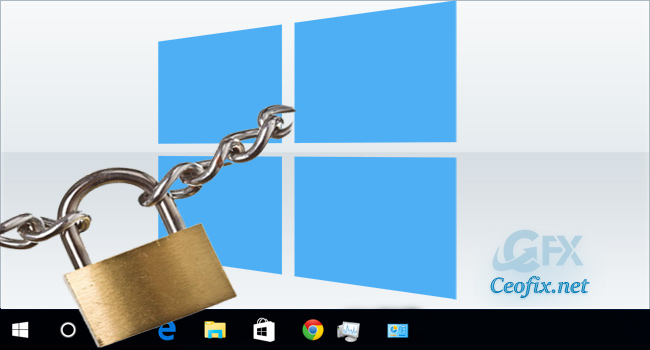
The program icon may flash in this case to indicate that it wants you to interact with it. But sometimes may not be in such a situation. Because, the windows auto hide feature can stubbornly refuse to work. Windows taskbar Auto-hide feature has been locked issue and it’s solution.
Method 1:
Restart the PC.
Method 2: Restarting Windows Explorer
– Press Ctrl + Shift + Esc at the same time to open Task Manager. ( If you see only the basic interface, click on more details.)
– Scroll down on Process panel. Find and chooese Windows Explorer.
And click on it with the left mouse button.
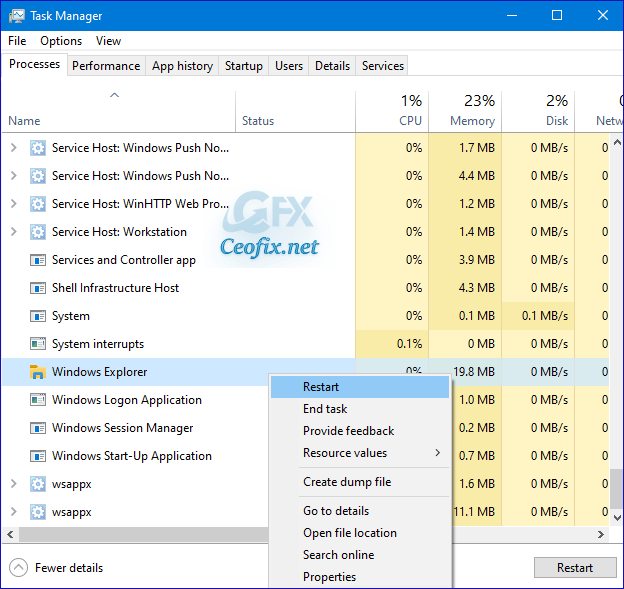
-Click on the restart button to restart the process. Now, Try to access Taskbar on your Windows 10 now.
Alternative Method
-Just download the script at the end of the page and Unzip it. ( Password: ceofix)
-Whenever you want to restart the Windows Explorer simply double-click on the reset.vbs file.
Note: some antivirus software , may give false possitive warning.
That’s all…
Recommended For You
How to Hide Cortana button from the Windows 10 Taskbar
Enable or Disable Floating immersive Search Bar in Windows 10
How To One Click Taskbar Settings Shortcut in Windows 10
Change Dark Context Menu Color Only For Taskbar
Published on: Mar 29, 2020-edited date 20-06-2022
