Do you use Windows 10, Windows 7 or Windows 8.1? Do you want to know whether your Windows is activated and genuine?

When we bought a PC device , upgrade to Windows 10, or reinstall Windows 10, we may want to check whether Windows 10 is genuine or not. If Windows 10 is not genuine, we may need to activate it to get the full performance.
This guide walks you through the steps of verifying that a computer running Windows 10 is activated.
Check Windows 10 activation status
Method 1: Use This PC Properties to check if Windows 10 is activated or not
1- Right-click on “This PC” on desktop and select “Properties”.
2- On the button of screen, you can see the Windows 10 activation status.

Method 2: Check If Windows 10 Is Activated Using the Settings App
1- Click on Start and select Settings.
2- Select “Update & Security”.
3- Click on “Activation” on the left panel. And then you will see if Windows 10 is activated or not on the right panel.

Method 3: Check Windows Activation Status from System App
is one of the easiest and fastest ways to check if Windows is activated or not. This method works in Windows 7, Windows 8 and Windows 10.
1- Open the start menu.
2- Search for “Control Panel” and open it.
3- In the control panel, find “System” option and click on it.
4- Under the “Windows Activation” section, you should see “Windows is Activated” if Windows 10 is activated properly.

Method 4: Use Check Activation Status through the Command Prompt
You can also use the regular old Command Prompt to check your Windows Activation status.
Click on the search box, type cmd and hit enter.
Type slmgr /xpr and hit enter.
1 | slmgr /xpr |
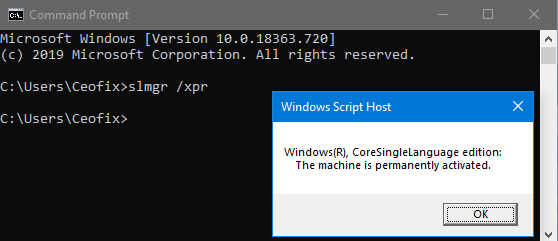
A small window appears on the screen that highlights the activation status of the operating system.
If the prompt states “The machine is permanently activated“, it activated successfully.
Alternative Method
Alternatively, you can to check your Windows Activation status directly. Here’s how to do it.
1- Just download the check-activation-status file at the end of the page and Unzip it. ( Password: ceofix)
2- Simply double-click on the check-activation-status.cmd file.
3- If the prompt states “The machine is permanently activated”, it activated successfully.
4- Just Click ok button.
Recommended For You
Windows And Office Genuine ISO Verifier
Disable Microsoft Store in All Windows Editions
Published on: Mar 23, 2020-Edited date: 21-03-2021
