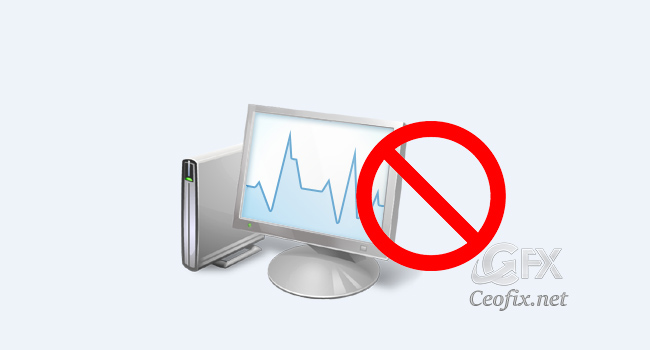
One of the most important tools that Windows 10-Windows 11 is equipped with is the Task Manager. It helps to monitor the programs, processes, and services that are currently running on the background, foreground in the system. However, several users want to turn off Task Manager for the standard accounts that are set up for kids, family, under certain circumstances, like in professional and office environments, you might want to block task manager so that no one can access it.
Also, the “Task Manager has been disabled by administrator” error message, commonly is displayed after a virus infection. If you receive the “Task Manager has been disabled by your administrator” error message or the Task Manager option is missing from “Ctrl+Alt+Delete” options, then read this tutorial to fix the issue. How to Block Access to Windows 10 and windows 11 Task Manager
Method1 : Regedit : Block Access to Windows Task Manager
1- Open Registry Editor.
2- Go to the following Registry key:
HKEY_CURRENT_USER\Software\Microsoft\Windows\CurrentVersion\Policies\System
3- Right-click on or inside the system folder key, then choose New > DWORD (32-bit) Value and name it DisableTaskmgr.
4- Next, you need to change its value. on the right side of the window, double-click to open the DisableTaskMgr property.
5- By default, newly-created entries are given value 0, which means they are disabled. Changing it to 1 means that you enable the key, so do this for DisableTaskMgr. Double-click it and enter value 1.
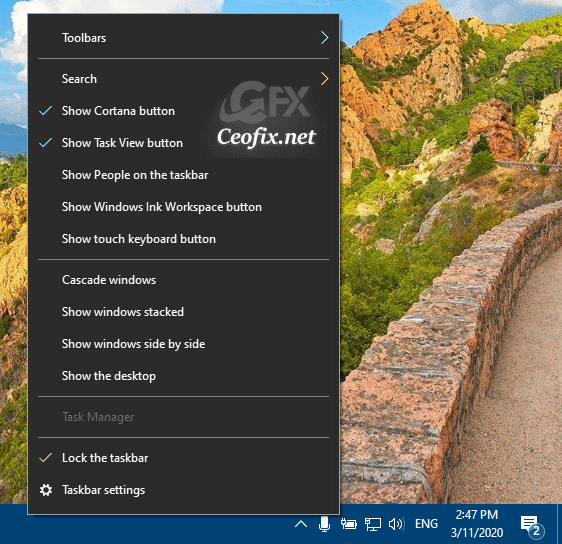
Method 2: Blocking access to the Windows Task Manager; can be done quickly from the vbe with a that disables this feature. Here’s how it is done.
1- Just download the script at the end of the page and Unzip it then double-click. Confirm the User Account Control dialog if prompted.
2- It will show a pop-up window with the text “Task Manager has been blocked” just Click ok button.

The next time you right-click the taskbar, you’ll discover that the Task Manager option is greyed out, while pressing CTRL + Alt + Del brings up a menu that does not include Task Manager.
Tips: Task Manager has been disabled by your administrator.

If you receive the “Task Manager has been disabled by your administrator” error message or the Task Manager option is missing from “Ctrl+Alt+Delete” options, then run the Task_manager vbe.
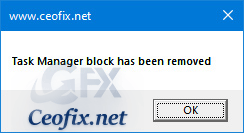
I hope you found this guide useful.
Recommended For You
How to Add The Task Manager to System Tray in Windows 10
Change the Windows Task Manager Update Speed
Nine Ways to Open Windows Task Manager
How To Close A Program Using Task Manager
Set The Default Tab In Task Manager In Windows 10
