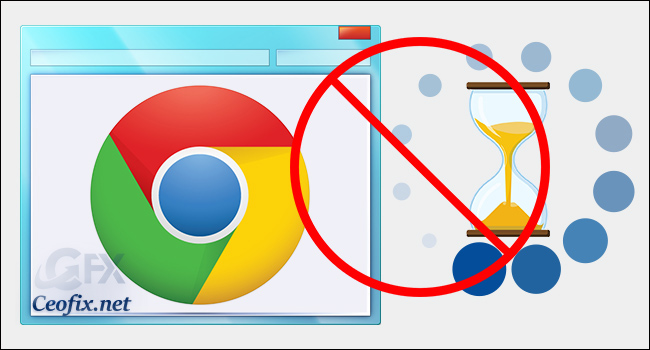
Also known as “prerendering“, the Prefetch feature in Google Chrome will cache pages that are linked on the web page you are currently on. This allows the page to load a bit faster when accessing it. The Prefetch feature in Google Chrome takes up resources by caching pages you may never go to.
When you typing www.twitter.com on the address bar of Google Chrome, the page actually has been loaded in the background even though you did not press the Enter button yet.It’s called a Page Prediction — a feature to make the page load faster that could potentially enhance user experience. But, there’s a catch. This feature may waste your internet bandwidth for the page you did not visit, and consume additional CPU/Disk usage cycles. Also, could be a privacy issue since some anonymous data and statistics might be sent to the server to make this feature better and more reliable.
Disable the Prefetch feature as you see fit using this tutorial.
1- Click the “Menu” button in the upper-right corner, then select “Settings“.
2- Click the “Privacy and security” and select “Cookies and other site data”
3- Then toggle the t “Preload pages for faster browsing and searching” The setting has a description: “Uses cookies to remember your preferences, even if you don’t visit those pages“. Option to the left to disable Prefetch. Toggle it right if you wish to enable it.
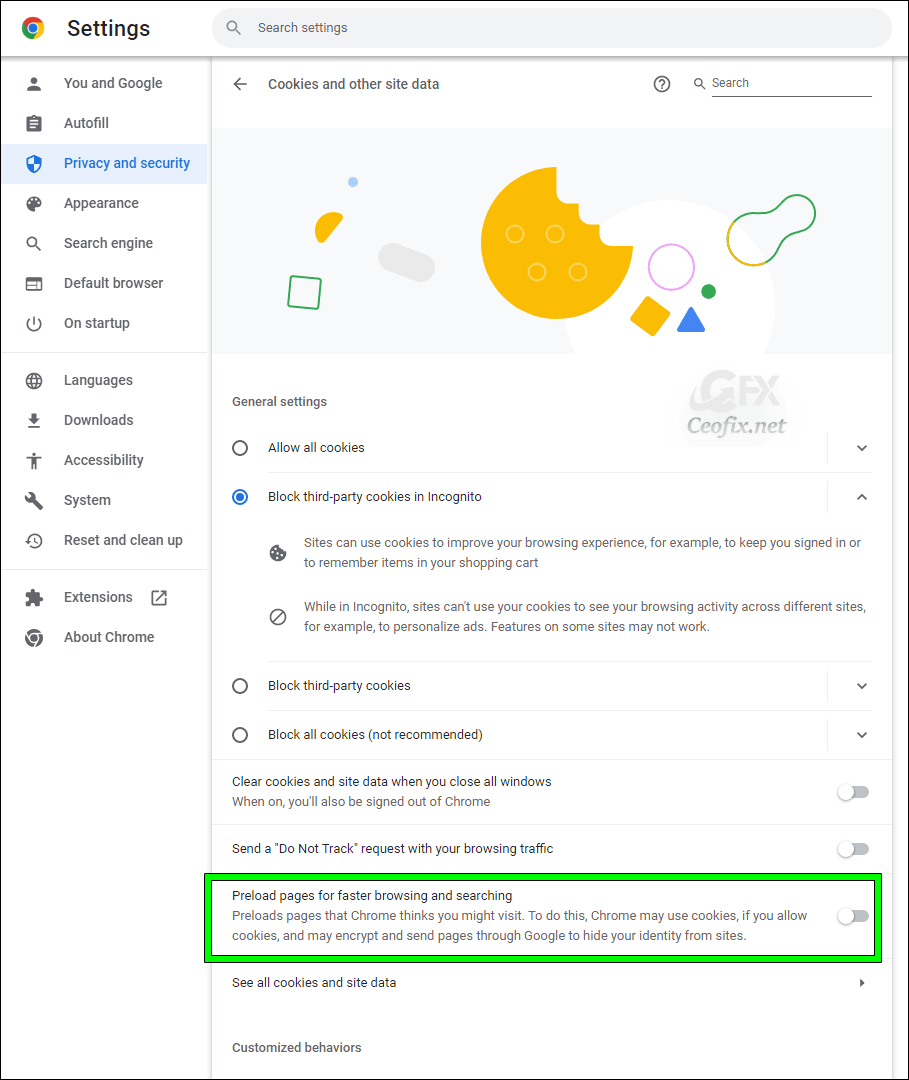
If you toggle the setting off, Chrome won’t run DNS look ups for links and it won’t preload high priority targets for user actions either.
*Downside to this is that sites that Chrome connects to may write cookies on the system and may read their own cookies; this may happen even if the linked resource is not visited actively by the user.
Note: Browser extensions like uBlock Origin may force the setting to off automatically. You find the option to disable that in the extension’s options. The extension does this to prevent connections from blocked network requests.
Disable the Prefetch feature on Google Chrome Android
1- Open Google Chrome on Android, tap three-vertical dots icon, and select Settings
2- Tap Privacy menu and Remove the checklist of “Use page predictions” option.
That’s all..

I have tried this several times but there is no “advanced” in chrome settings.
And this is what is in privacy and security:
Privacy and security
Clear browsing data Clear history, cookies, cache, and more
Privacy Guide Review key privacy and security controls
Cookies and other site data Third-party cookies are blocked in Incognito mode
Security Safe Browsing (protection from dangerous sites) and other security settings
Site settings Controls what information sites can use and show (location, camera, pop-ups, and more)
Privacy Sandbox Trial features are on
Chrome is up to date
Version 105.0.5195.127 (Official Build) (64-bit)
Thank you so so much! I’ve searching for this!
@Anonymous
You’re welcome. Thanks for comment