You know Windows 10 provides the Virtual desktop feature that enables to play on multiple workspaces. Task Views, window management feature allows you to see all your opened windows so you can quickly return to a specific program or document.
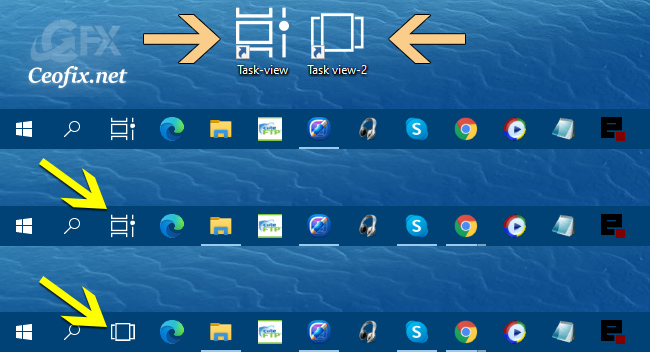
This article will show you how to create Task View shortcut for your in Windows 10 and How to get the old the “Task view” icon on Windows 10
The simplest way to get to Task View and multiple desktops is to click the new icon next to the Cortana entry box on your taskbar.
In addition to clicking the Task View button on the taskbar to open it, these keyboard shortcuts will do the trick:
Windows tuşu+ sekme tuşu
Alt + sekme tuşu
Ctrl + Alt + sekme tuşu
Create Task View Shortcut in Windows 10
Method 1:
1- Right click and hold on an empty area on your desktop, and click on New and Shortcut.
2- In the shortcut target box, type or copy-paste the following
1 | %windir%\explorer.exe shell:::{3080F90E-D7AD-11D9-BD98-0000947B0257} |
3- Type Task View for the name or (You could name this shortcut anything you would like though.) Click on the Finish button when done.
4- Right click the shortcut you created and select Properties. On the Shortcut tab, you can specify a new icon if you wish.
Click on the Download button below to download a custom Task_View.ico. (at the end of the page)

Method 2:
1- Click on the Download button below to download the Task_View_shortcut.rar file.
2- just download the Task_View_shortcut.rar file at the end of the page and Unzip it.
3- Extract the shortcut to your desktop or if you like, you can Pin to Taskbar, Pin to Start, add to all apps, add to quick launch, assign a keyboard shortcut to, or move this shortcut to where you like for easy use.
If you like, go to step 4 in Option one use a custom icon for this shortcut.
Recommended For You
How to clear your activity history on Windows?
Nine Ways to Open Windows Task Manager
How to Add The Task Manager to System Tray in Windows 10
Change the Windows Task Manager Update Speed
Published on: Feb 8, 2020 -Last updated: 13-04-2021

it’s not working?
why
@Harshpreet Singh
No problem. ? What is your problem?
Please help me my Windows 10 is spawning errors with this: “Windows cannot complete the extraction. Unable to create destination file.”
@Pedro
Please Try 7zip https://www.ceofix.net/3454/how-to-download-7-zip-install-and-use-it/
@Admin
Thanks. It helped to much.
@Pedro
You’re welcome. Thanks for comment
@Admin
the password to the icon?
@Pedro
Password: ceofix