Microsoft added the use of security questions to local accounts in Windows 10/11 and during Windows 10/11 setup, it’s mandatory to add security questions for local user account. If a user has his Microsoft Account configured to sign into Windows 10/11 then, he’ll probably never notice Password Recovery questions.

However, if he has chosen a local account for installing Windows, he’ll be prompted to create three security questions. Answers to these questions are trivially accessible from any social network, and using it as “alternative passwords” adds no value to we and it might also open a backdoor an attacker could use to bypass your password. You can disable security questions for local accounts in Windows 10/11. Once disabled, Windows 10/11 will no longer prompt you to set up security questions while creating new local user accounts.
How to disable security questions for local accounts on Windows 10/11
Method 1
– In the Registry editor, go to the following location.
1 | HKEY_LOCAL_MACHINE\SOFTWARE\Policies\Microsoft\Windows\System |
– On the right panel, right-click and select “New -> DWORD (32-bit) Value”. Name the new value as “NoLocalPasswordResetQuestions” and press Enter.
– Double-click the newly-created DWORD and set the value from 0 to 1.
Once you are done, click on the “Ok” button to save changes and close the Registry editor.
Note:
*To disable security questions feature, set its value data to 1.
*To enable security questions feature, set its value data to 0.
*To enable security questions, you can also delete the newly created value.
Method 2:
1- We have coded a script to make your job easier, Just download the script at the end of the page and Unzip it. ( Password: ceofix)
2- Double-click on the security_questionsvbe file. User Account Control (UAC) window can popup and asks you if you want to allow it, Click Yes to proceed.
3- It will show a pop-up window with the text “Windows security questions has been removed” just Click ok button.

4- To enable security questions, you can also double-click on the security_questions.vbe file. It will show a pop-up window with the text “Windows security questions has been set to default” just Click ok button.
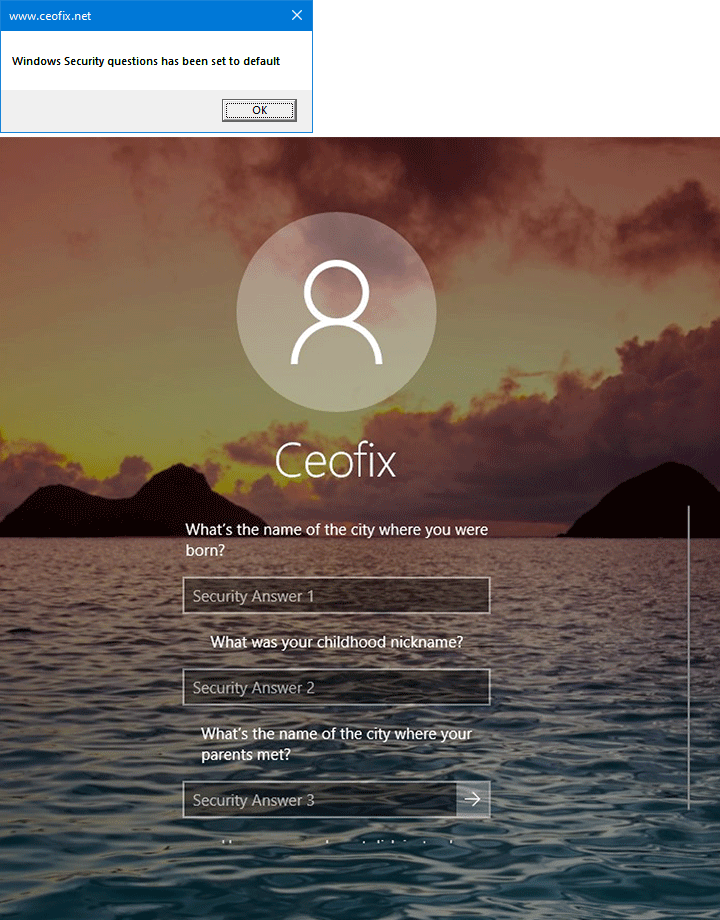
That’s All…
Recommended For You
Remove Password Showing Icon from Windows 10 Sign-in Screen
Disable All Notifications to Play Sound in Windows 10
Published on: Feb 3, 2020-edited date: 07-03-2024
