When you insert a charging cable of a Mobile and it is not working accurately you come through a pop up arises to tell you whether What is the impact of the action.

While it may seem counterintuitive to turn off notifications within Windows, once you have used Windows 10 for a while, you will likely want to do it. Setting for this USB notification is is enabled by default but you can disable them. The following tutorial will help you turn on or off notification for connecting USB on Windows 10.
Method 1:
How To Turn On or Off Notification of USB Issues in Windows 10
We have coded a simple vbe script here is the simple steps to use it. Please use the download Link (at the end of the page.)
1- Download the script at the end of the page and Unzip it. ( Password: ceofix)
2- Click the notification_usb.vbe.
3- User Account Control (UAC) window can popup and asks you if you want to allow it, Click Yes to proceed.
4- It will show a pop-up window with the text “Notification of USB Issues has been disabled ”
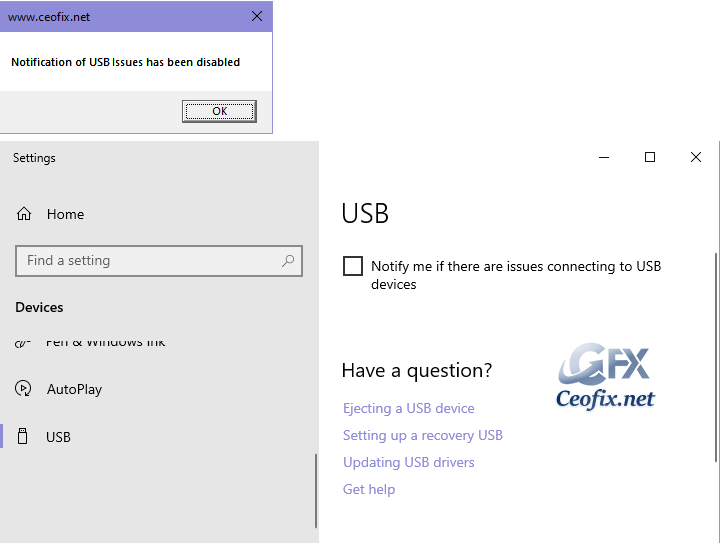
5- Just Click ok button..
Tips:
With First click: Notification of USB Issues will be disabled
Second click : Notification of USB Issues will be enabled.

Method 2:
To Turn On or Off Notify On USB Errors in Settings
1- Alternatively, you can press WIN+I keys together to open Settings directly.
2- On the spread out Settings app, click the Devices block.
3- Click on USB on the left side, In the right pane, and check (on – default) or uncheck Notify me if there are any issues connecting to USB devices on the right side for what you want.
Thats all.
Recommended For You
Change Notifications From Specific Senders On Windows 10
Turn Off System Sounds in Windows 10
How to Hide the On-screen Volume Indicator in Windows 10
How To Change The Notification Sound in Gmail For Android
Disable All Notifications to Play Sound in Windows 10
Published on: Jan 6, 2020 – edited date: 17-03-2021
