This feature automatically shows suggestions in the addressbar whenever you type some text in Firefox addressbar.

Enabling search suggestions will send the keywords you type in a search field to the default search engine. Search engines collect information according to the terms of their privacy policy. Is there a way to disable Provide Search Suggestions in Firefox? you want to turn off the search suggestions due to privacy reasons, the following tutorial will help you do so
Disable or enable Search Suggestions in Addressbar Results of Mozilla Firefox
Just so, depending on your preferences, you can enable or disable ‘Search for Text‘ as you start typing in Firefox. Here’s how to do it.
1- Click the menu button (visible as 3 horizontal bars) and select ‘Options’.
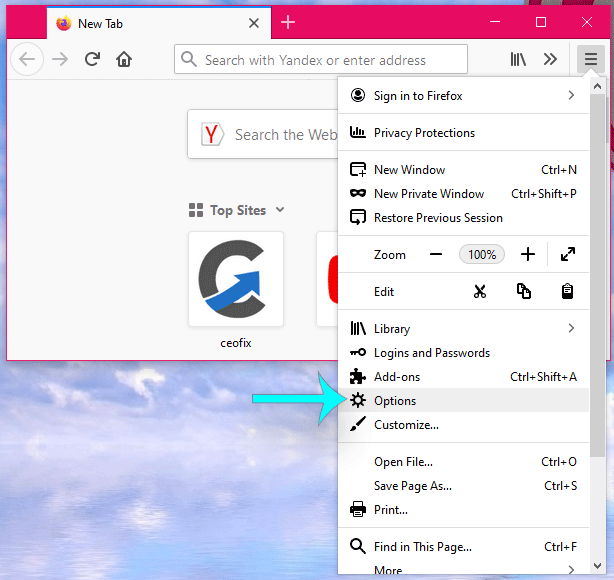
2- Click on the ‘Search’ link in the left pane. Now uncheck “Provide search suggestions” option.

Mozilla Firefox will no longer send your search query to any search engine and will never show search suggestions in addressbar search results.

Also, you can To enable Search for Text in Firefox, simply check ‘Provide search suggestions’ box in your Firefox search settings.
Recommended For You
How to Add a Custom Search Engine to Firefox Mobile
Firefox: Add Search Box on Toolbar
Force Your Browser To Refresh it’s Cache
How To Disable Colored Tabs in Firefox 57
How to Block or Disable Images in Mozilla Firefox
Published on: Dec 21, 2019-güncellenme tarihi: 18-07-2022
