When you disable images in Firefox, any website you visit will load without any images. Turning off images is probably not something that most Internet users would consider but it may make sense at times.

Many users may want to disable image loading on websites due to several reasons. Because, Disabling images loading can potentially speed up loading of web pages, and also minimizes the CPU and memory usage, especially if you’re opening many web pages in a lot of tabs. Also, Some users may want to turn off images to save their Internet connection bandwidth if they are using limited bandwidth connection.
Disable images in Firefox
We have coded a simple vbe script to disable the display of images in Firefox browser. Here is the simple steps to use it.
1- Just download the script at the end of the page and Unzip it. ( Password: ceofix)
2- From now on, whenever you want to disable the images in Firefox simply double-click on the Firefox_disable_images.vbe file.
3- It will show a pop-up window with the text “Firefox must restart to disable images. Do you want to restart firefox?”
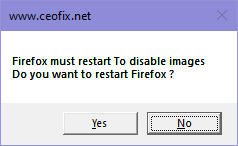
4- Just Click yes button.
5- It will show a pop-up window with the text “images has been disable in firefox”

6- Click ok button.

Enable images in Firefox
1- To restore images loading on all websites in Firefox, simply double-click on the Firefox_enable_images.vbe file
2- It will show a pop-up window with the text “Firefox must restart to enable images. Do you want to restart firefox?”
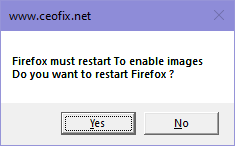
4- Just Click yes button.
5- It will show a pop-up window with the text “images has been disable in firefox”
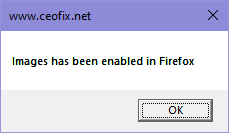
6- Click ok button.
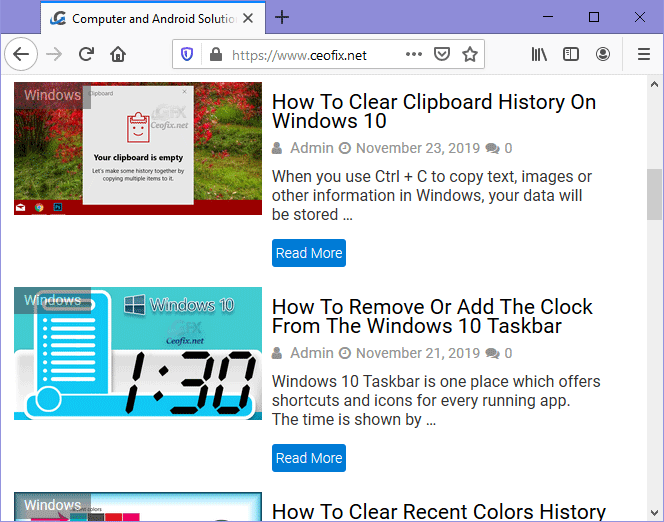
That’s All…
Recommended For You
How to Add a Custom Search Engine to Firefox Mobile
Firefox: Add Search Box on Toolbar
Force Your Browser To Refresh it’s Cache
How To Disable Colored Tabs in Firefox 57
Published on: Dec 9, 2019-lastupdate: 22-06-2021
