In Windows 10, you can add different languages to install and use for the display language, text-to-speech (Narrator), speech recognition, handwriting, and keyboard layout.

If you have to change the keyboard language settings on your computer, you can quickly perform this task using the Settings app, without having to reinstall Windows 10 from scratch. Use the following steps to add a language.
Windows 10: Changing keyboard language
You can configure your keyboard to use different language and keyboard formats. Here’s how to do it.
1- Click the Windows logo to open the Start menu, and select Settings from the there. And then click “Time & Language”.
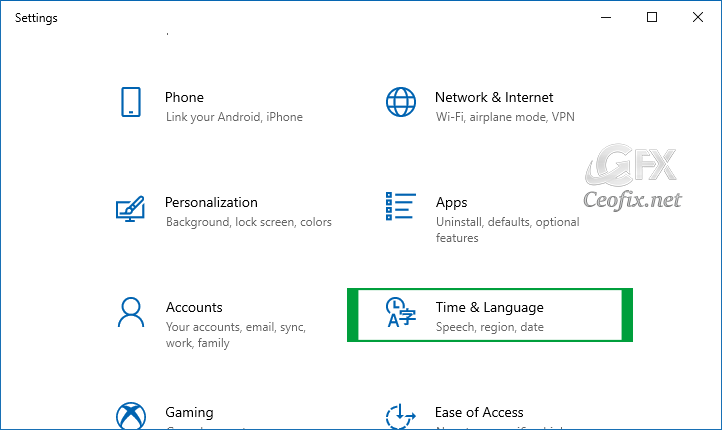
2- Select the language option on the left side. And then click “Add a preferred language” on the right.
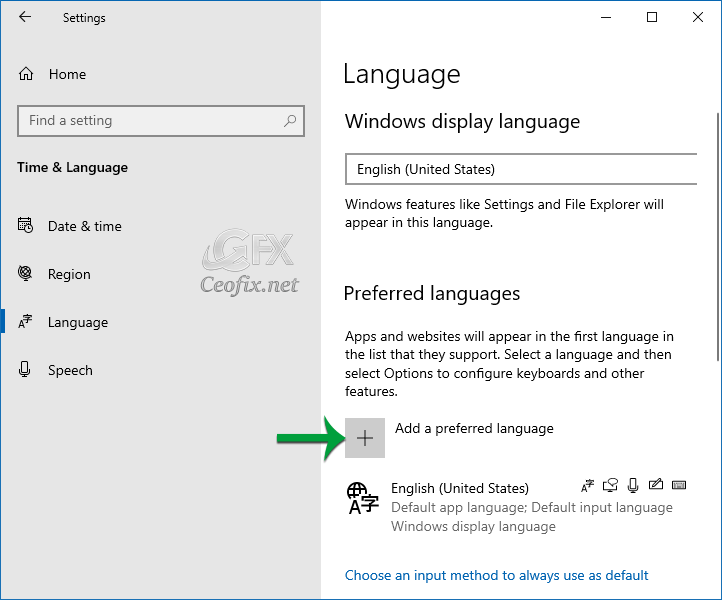
3- Scroll through the list of available languages, and Click on the language you want to start downloading.

4- On the next screen, you can choose install language features you want to add. And click insall button.
That’s all.
Recommended For You
Enable Text Suggestions For Hardware Keyboard in Windows 10
How to Add Custom Text Shortcuts to Android
Published on: Nov 25, 2019-edited date: 17-06-2021
