Windows 10 Taskbar is one place which offers shortcuts and icons for every running app.
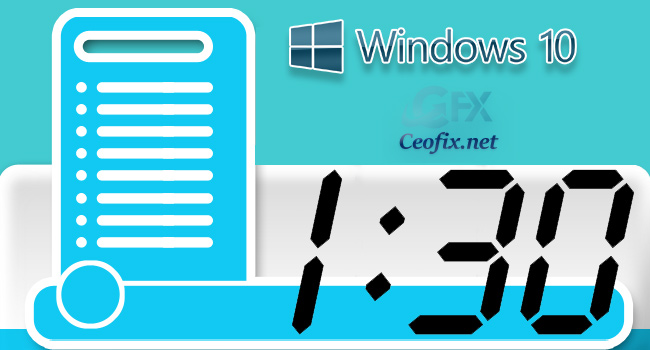
The time is shown by default in the Notification area. There are users who want to remove the taskbar clock in the notification area entirely. If you find the date and time distracting, you can turn off their display in the Notifications area or if it’s missing suddenly, here is how to add it back just follow these steps if you are using.
How to Hide or show the Clock In Windows 10
1- Right-click on an empty area of your taskbar and click “Taskbar settings”.

2- Click “Turn system icons on or off” to disable some of the icons that Windows itself has added to your system tray.
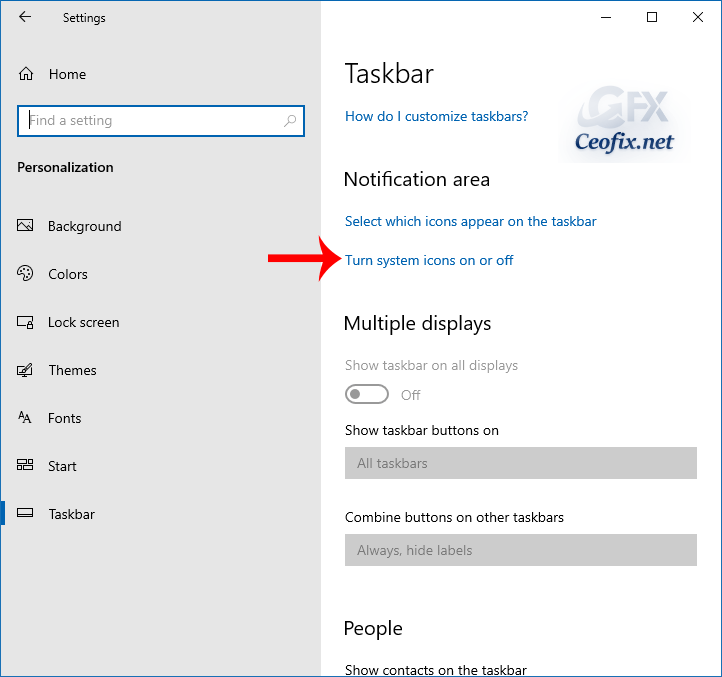
3- For we want to hide date and time, toggle the switch next to “Clock” to “Off” position.
![]()
I hope you found this guide useful.
Recommended For You
One-Click With The Taskbar Clock Display Seconds in Windows
How to Use Stopwatch in Windows 10
Manual Date And Time Sync in Windows 10
Published on: Nov 21, 2019 -edited date: 26-03-2021
