
Most users like to change up the look of the Windows 10 experience on their PCs once in a while. if you don’t want to use default Windows background, Microsoft offers several themes, you can find and install them from the microsoft store. But after installing a new theme probably you will face out a strange problem, Start, taskbar and action center greyed out in Windows 10 Colours Settings. Well, Why Start and taskbar greyed out on Windows 10 custom Theme?
When you activate the Microsoft custom theme, you’ll notice the Taskbar, Action Center, Start menu and other elements in the light color scheme. Do not worry. There is a solution:
How to Customize new downloaded Custom Theme color on Windows 10? or How to Show Accent Color on Start, Taskbar and Action Center Option Grayed Out in Windows 10 Settings:
Here’s the solution:
1- Open the Settings app.
2- Click the “Personalization” icon in the Settings window.
3- In the left pane of the window, click on Colors.
4- Use the “Choose your color” drop-down menu and select the custom option.

5- Then, “Choose Set your default Windows mode to “dark”
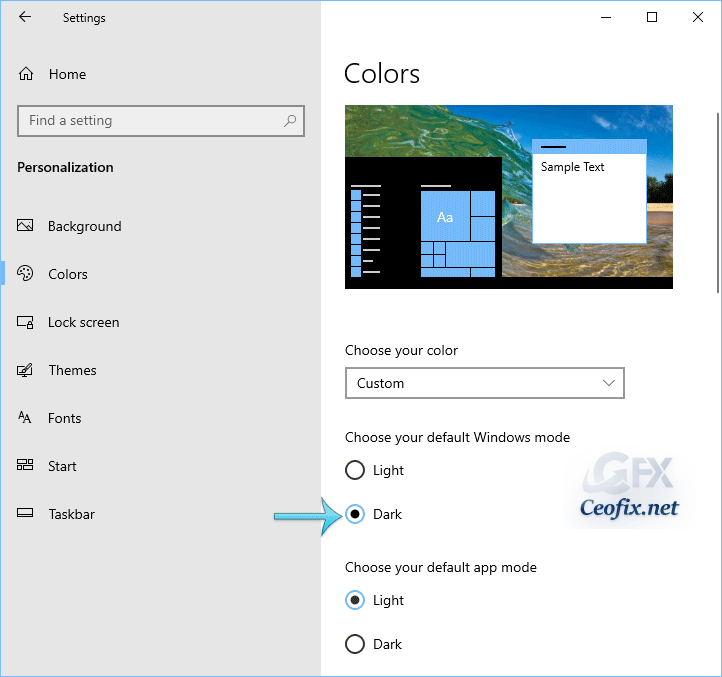
6- After Scroll down, you will see that “Start, taskbar and action center” is not grayed out in Windows 10 Colors Settings any more. Well, You can now Select any color with color picker and use it on your theme

Thats all. Hope you find this helpful!
Recommended For You:
Start taskbar and action center greyed out
Change Taskbar Color To Black With One Click in Windows 10
Change The Accent Color Only in The Taskbar on Windows 10
Change Default Window Background Color in Windows 10

This was extremely helpful, thank you.
@Douglas
You’re Welcome
THANKS FOR THE HELP IT REALLY WORKED MAY GOD BLESS YOU !!!
@Jeevan Kesavan
You’re welcome. thanks for comment
Thank you, this is so helpful
@Rami Emad
You’re welcome