PDF (Portable Document Format) is a file format that is being used worldwide.

PDF files are common file formats for flyer’s, brochures, menus and more. We know you often want to include a graphic of that PDF file in your email. There are many tools and online platforms available to convert your screenshot to PDF format, but we will not use either of them.
How to save a Screenshot as a PDF in Windows .
1- First right click on the image you want to convert to PDF. Click on Open with and Select Paint option.
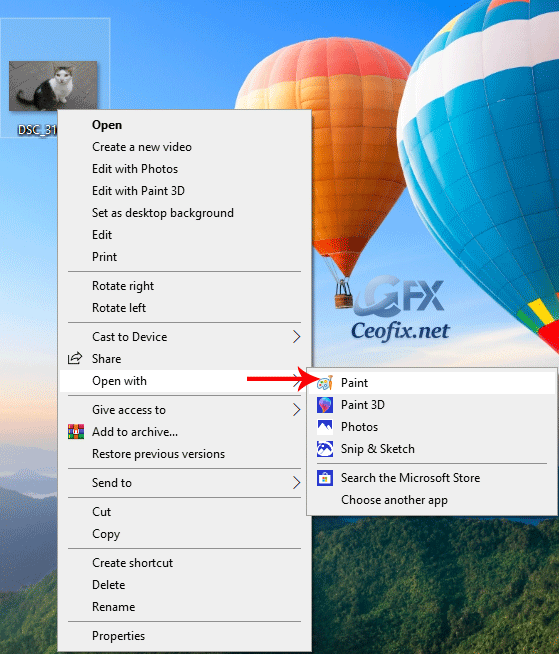
2- When the screenshot has been opened in the Paint app, tap the File option at the top-left corner of the app.
3 Next, click the Print option to open the Microsoft PDF printer.

4- On the new window, you can give the PDF file a new name and select the location you want it saved on your PC. Click Save to complete the process.
That’s all.
Recommended For You
Save a image as PDF in Windows 10
How to Use Microsoft Photos Companion
How To Disable PDF Reader in Google Chrome
Published on: Nov 1, 2019-last update: 13-10-2023

I’m really really thank for this helpful
@Daniel Mike
Thanks for commment Daniel