Paint is the inbuilt app of Microsoft Windows it is pre-installed in each version of Window. If you’re using Windows 10, your computer comes with an updated version of Paint 3D that allows you to remove backgrounds with just a few clicks.

In this article, we will explain to you the method through which you can remove the background of an image in Paint 3D.
Remove White Background Transparent in Paint 3D
Follow the simple steps in Paint 3D of Windows 10 to easily remove the background white or any other in order to make it transparent.
1- Launch Paint 3D on your PC and click on the Menu icon present at the top.
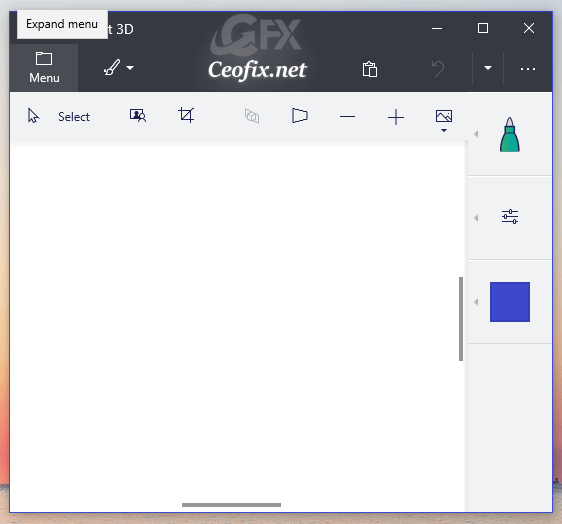
2- Click on the Insert option.
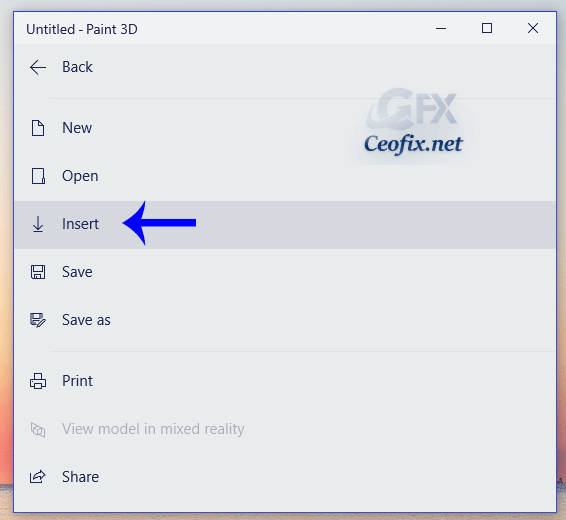
3- Browse through your computer storage to select the image whose background you want to remove and click Open to place it on the canvas.
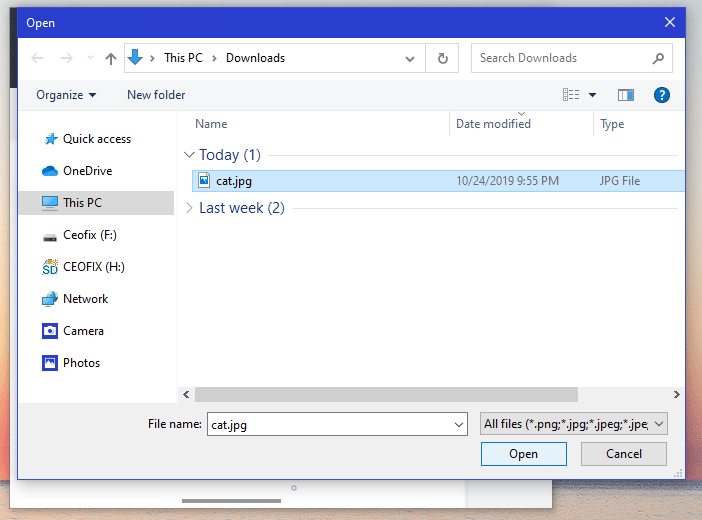
4- Click Magic Select to enable the tool you’ll use to remove the background. And then drag the edges to focus on the main object.
5- Click the Next button to remove the background.
After clicking on the Next button, if you find the need of adding or removing anything else, then you can make use of the Add or Remove buttons in order to make your cutouts look more refined as shown in the following image. Often times, this does the trick, and there’s no additional drawing needed, but some images are complex. And Click the Done button.

6- Now click on the Canvas option given in the menu. First, from the Canvas option, enable the Transparent Canvas option using the toggle button. Next, disable or turn off the option “Show Canvas“. Now save the new image.
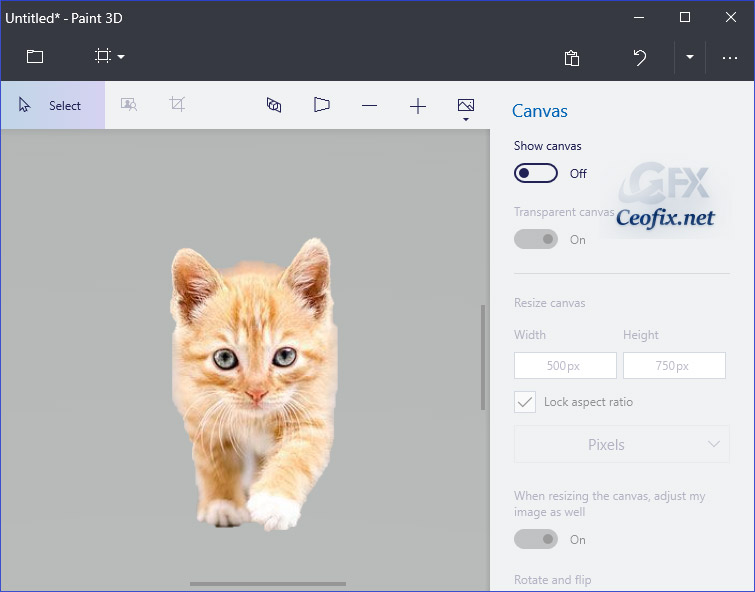
7- If you want to save the Transparent image as PNG file click on the Menu button and select the option Save As.
Select Image format. From the image type, the drop-down box selects PNG and click on the Save button, to finally achieve Paint 3d image opacity.

Recommended For You
How To Change Photoshop Splash Screen
Change Camera Brightness on Windows 10
Published on: Oct 30, 2019-lastupdate: 05-04-2021
