If you prefer to have things deleted immediately rather than sitting in the Recycle Bin, you can make that happen. The following tutorial will help you do so.
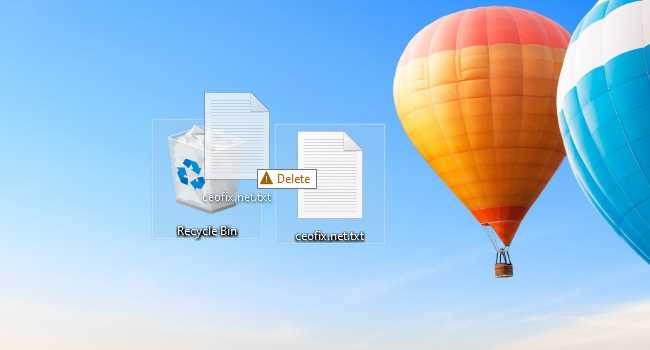
Recycle Bin is a special directory that is used to store deleted files that are awaiting permanent deletion. You need to manually empty the bin to actually delete them from your system. All you have to do is right-click on the recycling bin and choose the option to empty it out. But sometimes you might need to delete a file instantly. Here’s how to do it.
Delete Files Directly without Sending to Recycle Bin in Windows 10
Method 1:
Click the file you want to delete using your left mouse key so that you can select the file. Hold down the Shift key and drag a folder or file to the Recycle Bin. You’ll notice the file has a yellow alert with the word Delete pop up.

Let go of the mouse and you’re file is gone, it won’t show up in the Recycle Bin.
Method 2:
Select file and hold down the Shift key and then press the Delete key. You will be shown a confirmation whether you want to permanently delete the file.

Click Yes will immediately and permanently delete the file without moving it to the Recycle Bin.
Method 3: You can also set the Recycle Bin to always instantly delete files. We don’t recommend it for general use. Because It ends up being too easy to mistakenly delete an important file, but it can be handy in some situations.
Right click the Recycle Bin, select Properties. and in the Recycle Bin Properties dialog, select the “Don’t move files to the Recycle Bin. Remove files immediately when deleted” option, and click OK.
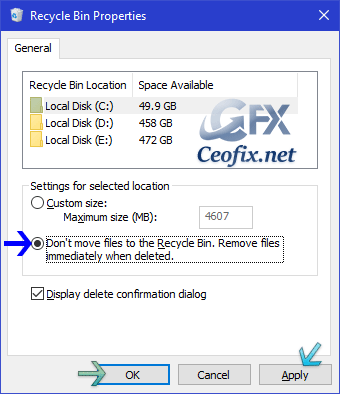
That’s all. Now whenever you delete a file from any drive in Windows 10, the file will not go to Recycle Bin but immediately deleted permanently.
Recommended For You
How to add “Empty Recycle Bin” to Quick Access Toolbar
How To Add or Remove Recycle Bin in Navigation Pane
Published on: Oct 28, 2019-edited date: 25-03-2021
