Screenshots play a vital role in our daily computing life. PDF software is created by Adobe Inc.

Converting a screenshot to PDF can be a bit tricky particularly when you don’t know your way around it. Some do not even know that it can be done. One can easily convert a screenshot into a PDF via Windows 10 Photos app.
How to Convert Screenshot to PDF
1- Right-click on the screenshot you want to convert to PDF, click Openwith option, and select Photos.

2- Once the image has opened up in Photos, click the menu button (three dots) and click on Print icon.
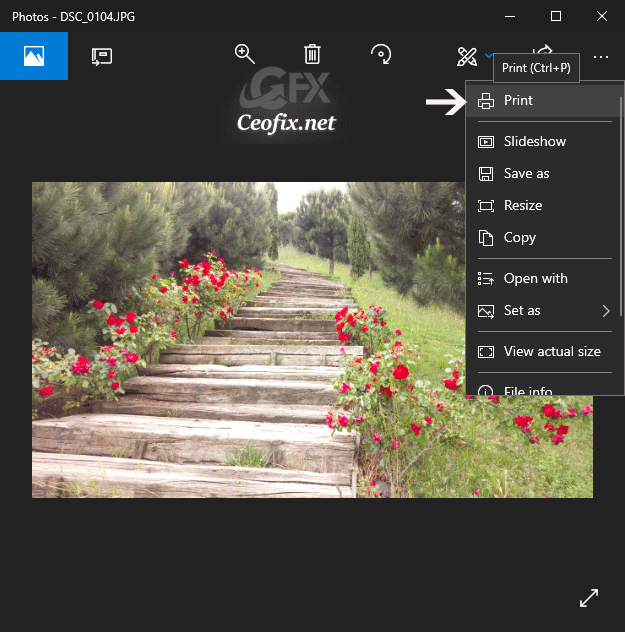
3- This will open up another dialog box where you can select the printer from a drop down menu. Select Microsoft Print to PDF and click the Print button.
( You can also select how you want the screenshot to appear in the PDF by choosing either Landscape or Portrait. That’s entirely up to you.)
That’s it. Hope you find this helpful!
Recommended For You
How to Use Microsoft Photos Companion
How To Disable PDF Reader in Google Chrome
Published on: Oct 26, 2019-lastupdate: 06-07-2021
