The Task Manager is a built-in program in Windows which lets you keep a track on running processes, CPU, Memory, and other resource usage.

And, It comes with a number of options that can be customized by the user. The Task Manager is a handy tool that lets you monitor the way applications are using your computer’s resources and close “frozen” programs. It’s often helpful to be able to see CPU activity at a glance. This lets you know if a system slowdown is related to the CPU being tied up with a task.
You want to keep it handy while you work, but If you do not want the Task Manager to occupy space on the Taskbar, You can place the Task Manager in the Windows 10 system tray. When you minimize Task Manager to only have the Task Manager system tray icon show instead. Here’s how to do it.
Minimize Taskbar to System Tray or Notification Area
1- Open Task Manager. >>> Nine Ways to Open Windows Task Manager
2- If the Task Manager is launched with minimal view, click More details button to view the actual Task Manager.

3- And then click on Options menu, and check “Hide when minimized and Minimize on use”.
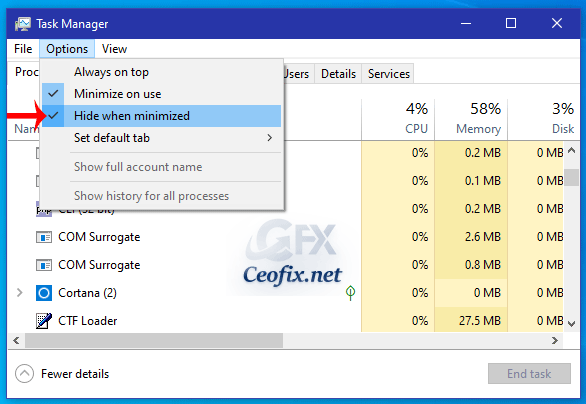
4- Now, the Task Manager, It will appear in the system tray (notification area ) only.
5- You can double click on the notification icon to restore the minimized Task Manager.

Notes:
When the Task Manager is active you will see a dark green square in the system tray. When the CPU activity goes up to 50 percent, a green light fills up half the square. When the CPU activity goes up to 75 percent, the green light fills up three quarters of the square, and so on. You can also hover your mouse over the green square to see the exact CPU usage at any moment.
Recommended For You
Change the Windows Task Manager Update Speed
How To Close A Program Using Task Manager
Set The Default Tab In Task Manager In Windows 10
How to Display The Command Line in Windows 10 Task Manager
Start taskbar and action center greyed out
Rearrange Quick Actions in Action Center Directly
Change The Accent Color Only in The Taskbar on Windows 10
Disable Startup Programs on Windows 10
Published on: Oct 16, 2019-edited date: 25-02-2021
