You’ve been doing some web surfing researching things, and you need to shut down your computer. But you’ve don’t want to lose where you were on your tabs.
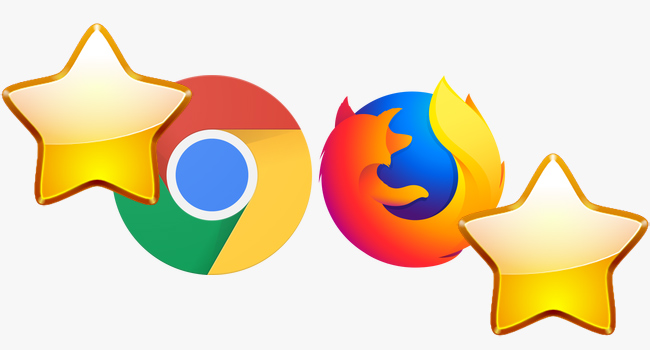
You could bookmark each tab individually, but that takes too long. Luckily, There is an easy solution to bookmark all open tabs at once in each of the major desktop browsers. With “Bookmark all tabs” option you can re-open them later.
Both Chrome and Firefox support this feature. To use it, here’s what you need to do:
1- To save all the tabs you currently have open, right-click on the tab bar and select “Bookmark all tabs” from the popup menu.

2-Then, enter a Name for the folder and click Save.
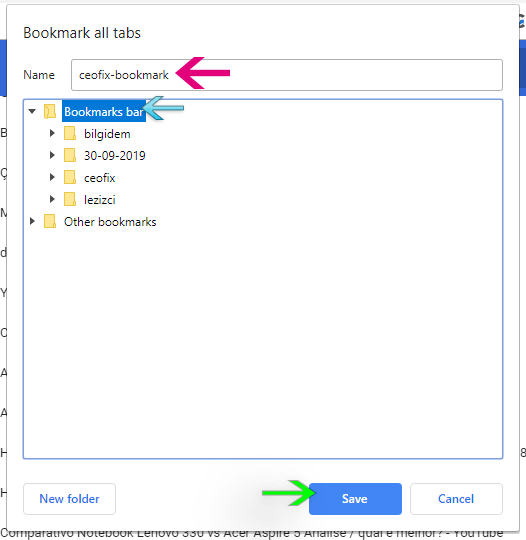
3- Your folder of bookmarks displays on the Bookmarks . When you’re ready to launch the tabs, right-click the folder and select “Open all bookmarks.”

Thats all..
For Firefox:
1- To bookmark all open tabs in Firefox, right-click on any tab and choose Select All Tabs.
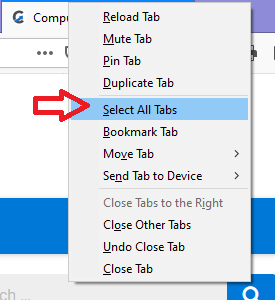
2- Then, right-click on any tab again and choose Bookmark Tabs.

3- Select a folder name for the selection and a location for the folder to add the bookmarks to the Firefox browser.

4 – Open bookmars menu, right-click on the on the location for the folder and select Open All in Tabs.

That’s all…
Notes: If you’re done with a tab session, you can remove it from the bookmarks bar. Simply right-click on the folder containing the bookmarks for the sites/tabs you want to remove and select “Delete” from the popup menu.
How To Add Tab Hover Card in Google Chrome?
RECOMMENDED:
Disable images in Chrome’s Address Bar Search Results
Play Chrome’s Dinosaur Game Without Turning Off internet
Why Chrome Not Asking to Save Passwords?
How to Enable Dark Mode on Chrome
How to Add a Custom Search Engine to Firefox Mobile
Firefox: Add Search Box on Toolbar
Force Your Browser To Refresh it’s Cache
How To Disable Colored Tabs in Firefox 57
Published on: Oct 8, 2019- Last update: 14-06-2021

People that need guides to use bookmarks should not be allowed to use a PC unsupervised