How to Change from Single Click to Double Click to Open Folders in Windows

By default, Windows allows you to open items (files, folders or applications) with a double left click. But, While one-click is great for people who are just starting out with basics as their first operating system, it can be a frustrating experience for some. So, in this tutorial, let’s learn how to enable double-click to open files and folders.
How to using double-click to open files?
Open File Explorer. From any explorer window click in the “… ” at the end of the menu bar. Then From the dropdown menu click in “Options”.
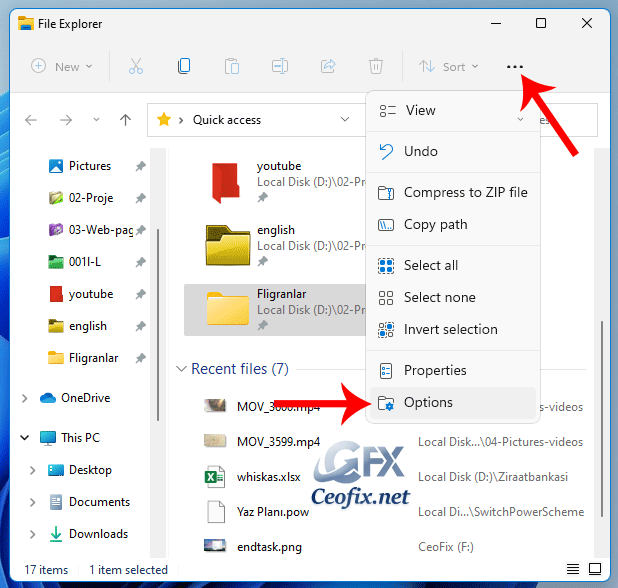
In the “Click items as follows” section, choose “Double-click to open an item“.

That’s all.
