
Starting with version Chrome 75 , you can active Tab Hover Cards. This feature has been available in Microsoft Edge for quite some time. Tab Hover Cards, or Tab Previews, are small boxes that appear when you hover over a browser tab that display a small preview image of the associated web page.
Google Chrome keeps squeezing them to the left as you open more and more tabs and eventually the tab headings disappear and all you can see is the website’s favicon.
Now, Google has started developing this feature for the Chrome browser. Google Chrome’s Hover Cards feature allows you to see more info about an open tab by simply hovering the mouse over it.
Currently the Tab Hover Cards feature is hidden and not enabled by default. So we have to manually activate and enable it.
How to enable Tab Hover Cards in Google Chrome
1- Open Google Chrome and enter the following URL in the address bar and hit Enter.
1 | chrome://flags/#tab-hover-cards |
Alternatively, You can search for Tab Hover Cards in after entering
in the address bar.
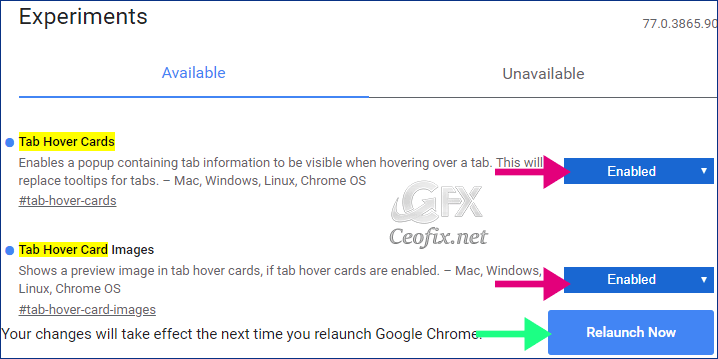
2- Set “Tab Hover Cards” and “Tab Hover Card Images” to “Enabled.”
3- Once both these flags are enabled. You would have to restart Chrome.
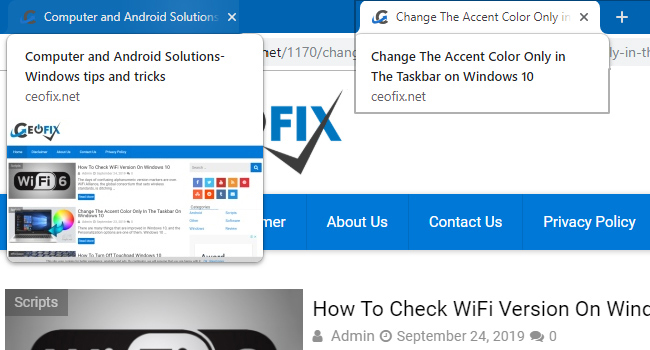
Now, hovering over the title or heading bar of any open tab will show you a live preview of the open site in a hover card.
RECOMMENDED:
Disable images in Chrome’s Address Bar Search Results
Play Chrome’s Dinosaur Game Without Turning Off internet
Why Chrome Not Asking to Save Passwords?
