A Jump List in Windows 11 displays a maximum number of 13 file items. But you can set it to show around 15-20 items, which shows up well on most displays.
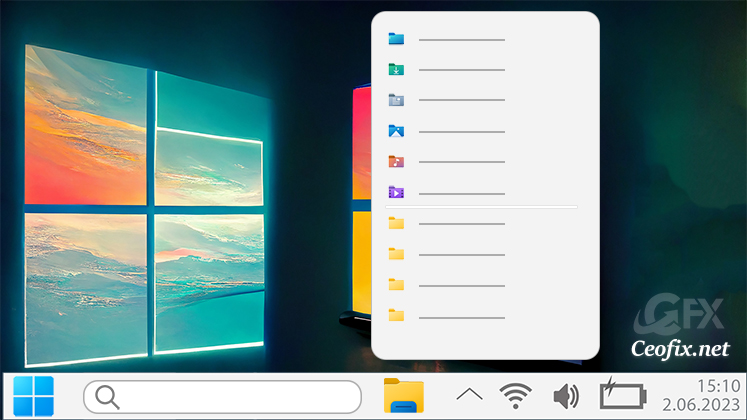
Jump Lists are simply lists of recently used files associated with a program that is pinned in the taskbar or the Start Menu. These lists serve as quick access points for pinned programs.
A jump list is a feature that came with Windows 7 and newer versions and is a very common feature for all Windows users. Windows 7 includes an option for changing the number of file items Jump Lists include. However, Windows 11 doesn’t have that built-in setting. Nevertheless, you can increase the number of Jump List items with Registry Editor as follows.

How to Increase the Number of Jump List Items by Editing the Registry
Open Registry Editor and navigate to the following path:
HKEY_CURRENT_USER\SOFTWARE\Microsoft\Windows\CurrentVersion\Explorer\Advanced
In the right pane of the Advanced key, double click on the JumpListItems_Maximum DWORD value to modify it. If there is no
JumpListItems_Maximum
DWORD value, create it yourself.
Input a number higher than 13 in the Value data box to increase the number of items the Jump List can include.

Then click OK to save.
To restore the default number of maximum Jump List items, open the Advanced key in the Registry Editor again. Right-click the JumpListItems_Maximum DWORD you previously added and select Delete. Click Yes to confirm the action.

Alternative Method:
Just download the script at the end of the page and Unrar it. Then simply double-click on the Jump_list.vbe file. User Account Control (UAC) window can popup and asks you if you want to allow it, Click Yes to proceed.
It will show a pop-up with the text “Set the number of jump list items”
type a maximum number of items you want, and click on OK. Typically, 15-20 is a good value. You can go higher if you wish to. And then click “OK”. That’s it, now go and check out Windows’s expanded Jump Lists.


To return to the default number of Jump List items, just double-click on the Jump_list.vbe file. Then Write the number 13 in the empty space.
That’s all.
