We’re going to add the “Empty Recycle Bin” command to the Quick Access Toolbar, so we can empty the Recycle Bin from within File Explorer with one click.

Recycle Bin on Windows File Explorer is a useful tool for managing deleted files. The Quick Access Toolbar is a small, customizable toolbar that exposes a set of commands that are specified by the application or selected by the user.
How to Pin Empty Recycle Bin option to Quick Access Toolbar
Want to pin Recycle Bin to Quick Access Toolbar for easy access? Here is how to do that.
1- Open the Recycle Bin .
2- Then, right-click on the “Empty Recycle Bin” icon and select “Add to Quick Access Toolbar” from the pop-up menu.
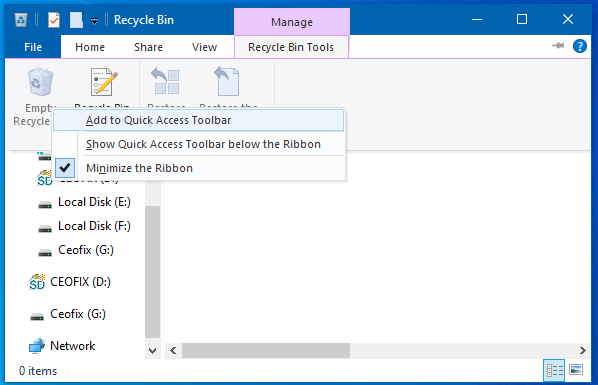
This method will add Empty Recycle Bin icon to Quick Access Toolbar, the small toolbar that appears at the upper-left corner of File Explorer. By clicking Empty Recycle Bin icon, you will be able to quickly clear all items in the Recycle Bin. Note that this method will not help you open Recycle Bin.
Remove Empty Recycle Bin option from Quick Access Toolbar
Right-click on a previously added “Empty Recycle Bin” icon on the Quick Access Toolbar, and click on “Remove from Quick Access Toolbar”.

Recommended For You
Remove Quick Access icon from File Explorer in Windows
Open Windows Explorer at Downloads Instead of Quick Access
Open Windows Explorer at “This PC” Instead of Quick Access
How To Add or Remove Recycle Bin in Navigation Pane
Published on: Sep 12, 2019-edited date : 09-08-2021
