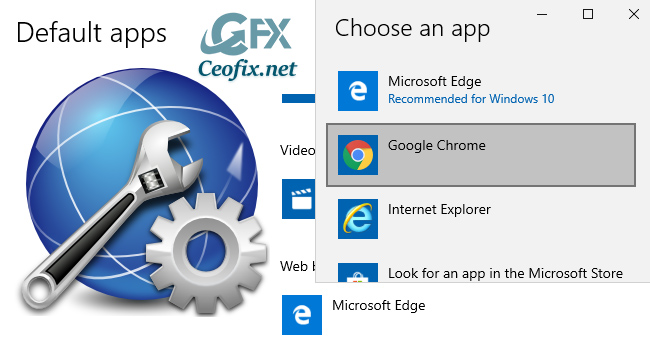
Whether you upgraded to Windows 10 or bought a brand new PC with the OS preloaded, you’ll notice that Microsoft Edge is the default browser. However, even if Edge brings many new features and improvements when compared to Microsoft’s previous browser ” Internet Explorer” you may still want to change your default browser to another one, which you are already using . If you decide you want to switch to another browser as your default, it’s easy to do.
Change your default browser from the Settings app in Windows 10 (to Chrome, Firefox, Opera, etc)
First, I’m going to assume that you already have the browser you want to use installed. If not, download and install it now.
Set Chrome as the default browser in Windows 10
1- Select the Start button, then select Settings.
2- In the Settings app screen, select Apps.
3- Next, click Default apps in the menu on the left.
4- Click the current default browser.

5- Windows 10 displays a list that contains every web browser installed. Select the new browser (ex: Chrome) in the menu that pops up.
The default has been changed. Close the settings app. That’s all!
Force Your Browser To Refresh it’s Cache
How To Clear Your Browser History On An Android
Disable images in Chrome’s Address Bar Search Results
Useful Google Chrome URL Commands
Published on: Sep 11, 2019 – edited date: 08-02-2021
