If you are using latest Adobe Photoshop CC 2019 you might be annoyed with it’s splash screen. Changing the splash screen in Adobe Photoshop on Windows isn’t quite simple.

Because Photoshop stores its splash screen files in a package file that cannot be edited directly.
Is there a way to change the image that appears when you launch Photoshop? Yes, there is a way and it worked smooth.
Changing the Splash Screen in Photoshop
Step 1:
Please download “ resources.zip” (at the end of the page click download button) and unzip.
Step 2:
You’ll see a Resources.1 ..2..3..4..5…zip folders and pictures with some files in it. ( Resources.1.jpg is a Preview picture of the Resources.1zip )
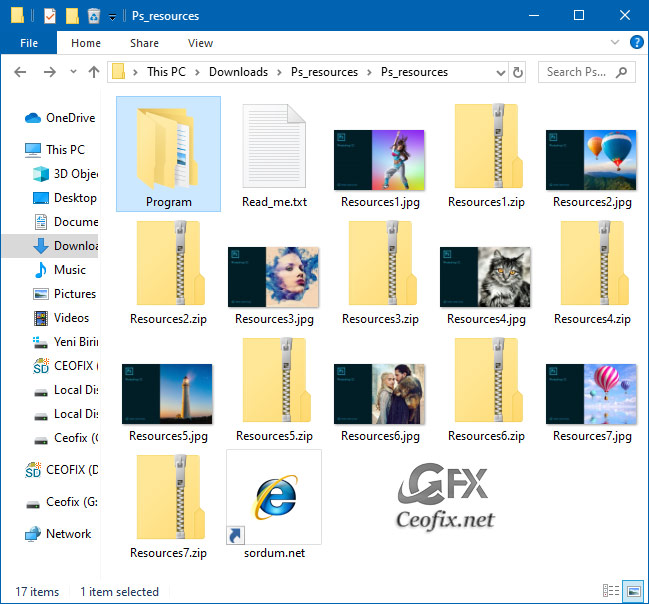
Go to your app folder or right-click the Adobe Photoshop CC shortcut icon and select “properties”.
Then, navigate to Contents/Resources folder and Back up it’s content somewhere for example I have created a folder in the Resources folder and saved all of the necessary files in it.
Copy your favorite Resources zip folder to Adobe Photoshop CC 2019\Resources directory and unzip it
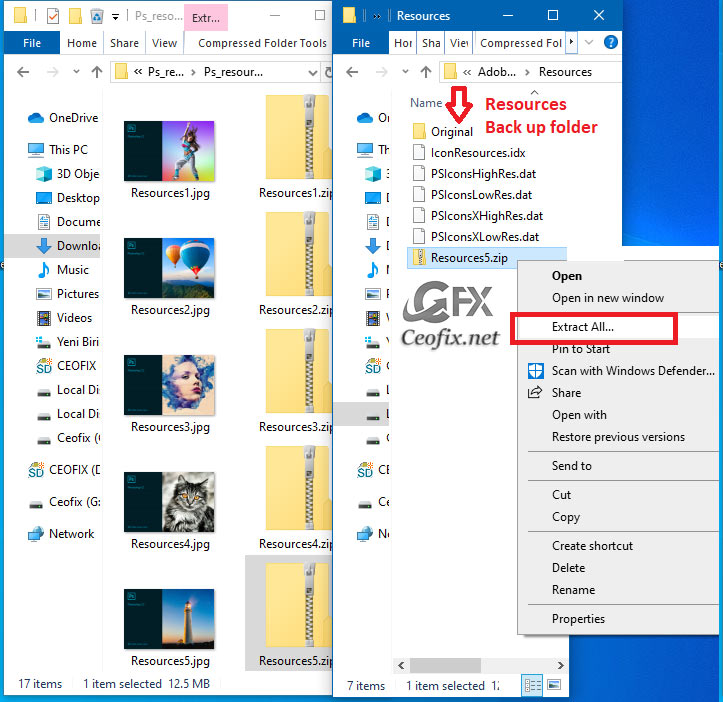
Step 3:
Before you replace the files Photoshop must be closed. You can then replace the original files with your new ones.
IconResources.idx
PSIconsHighRes.dat
PSIconsLowRes.dat

And open your Adobe Photoshop, Now it’s ready and this is how it looks like.
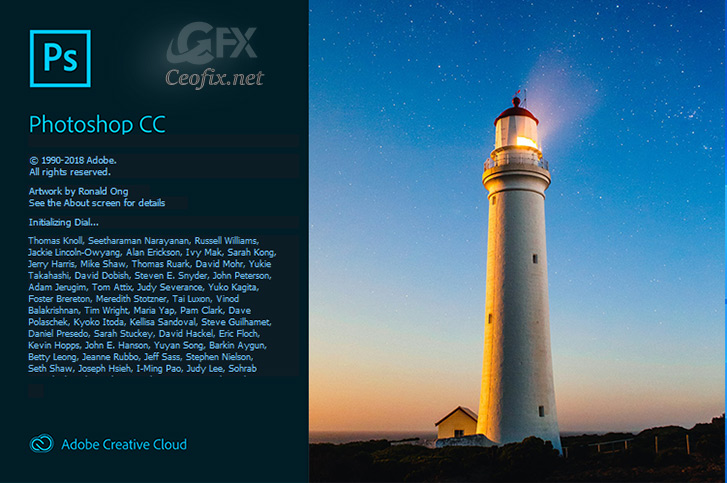
Note: Works also with CC 2015.5.x and above
Watching Video
Source: sordum.net
Published on: Sep 9, 2019-edited date: 30.09.2022

Really enjoyed the article. The article is extraordinary An useful read that covers aspects of this various. The author foundedly approaches the issues discussed, providing public deep knowledge and material. This article is extremely applicable source for all interested.
Thanks, +
Is there a way to change the splash screen manually? Can i know the tool that can i use?
@Kevin
unfortunatelly there is no easy way or tool to do it
Thanks so much.
I have also subscribed to your YouTube channel.
@Akinkunmi
Thank you very much Akinkunmi 💖
Used your files and working well , thanks
@Axel dietrich
Hi Axel dietrich, you’re welcome 🙂
Great ,I’ve been looking for this for a long time , used one of the your splash screen (Lighthouse) and worked like a charm
@Someone from Space
Thank you for your Comment