
Windows Update is used to keep Microsoft Windows and several other Microsoft programs updated. Windows 10 and Windows 11 is set to check for updates automatically unless you disable this feature manually. When Windows is updated then the updated windows update packages are downloaded on Windows OS in order to install it. All updates from security updates and Windows Defender definition updates to optional updates and driver updates will be installed automatically.
The downloaded update files are stored on your system drive in the
1 | C:\Windows\SoftwareDistribution\Download |
Corrupted or incomplete Windows Update download files are bothersome, When you run into issues though with updates, you may spend hours or even days figuring out what is going wrong. To solve this issue you may delete downloaded windows update files.
When we delete those unwanted windows update packages, we also clean up unnecessary files on our disk
Let’s see how can we delete the downloaded windows update files
Method 1
1- Open File Explorer.
2- Go to
1 | C:\WINDOWS\SoftwareDistribution\Download |
. Copy-paste this path to the explorer’s address bar or use it in the run dialog box
3- Select all files of the folder. The easiest way to do that is to use Ctrl-A while the folder is active.
4- Hit the Delete-key on the computer keyboard.
5- Windows may request for administrator privileges to delete those files. Turn on the option “Do this for all current items” in the dialog and click on Continue.

Method 2
1- We have coded a script to make your job easier, just download the script at the end of the page and Unzip it then double-click
Confirm the User Account Control dialog if prompted.
2- It will show a pop-up window with the text “do you want to delete downloaded windows update files” just Click yes button.

3- Ok. Thats all. Downloaded Windows Update Files has been deleted.
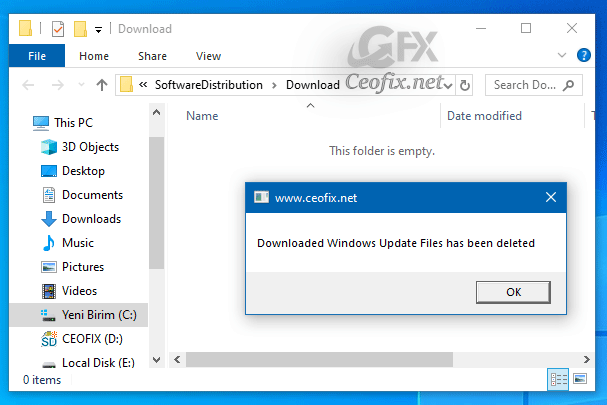
Watch Video:
Published on: Aug 18, 2019-edited date 06-07-2023
