If youre working with a lot of data in Microsoft Excel, you may want to apply a strikethrough effect to some of the cells.

Strikethrough is a formatting option that adds a line through the middle of text, making it appear crossed out. This formatting option can be useful for a variety of reasons, such as indicating completed tasks or deleted information. The problem is, unlike the bold and underline options, you will not find the strikethrough option in the Excel ribbon. How to Add Strikethrough With The Quick Access Toolbar in Excel
Add strikethrough option to Excel ribbon
Start Excel and open the spreadsheet in which you want to strike through text.
Click on the down arrow icon on the Excel title bar and select More Commands.

Select Customize Ribbon on the sidebar. Under the Main Tabs section, Select the New Group and click on Rename
Choose the ‘Commands not in the Ribbon‘ option from the ‘Choose commands from‘ dropdown.
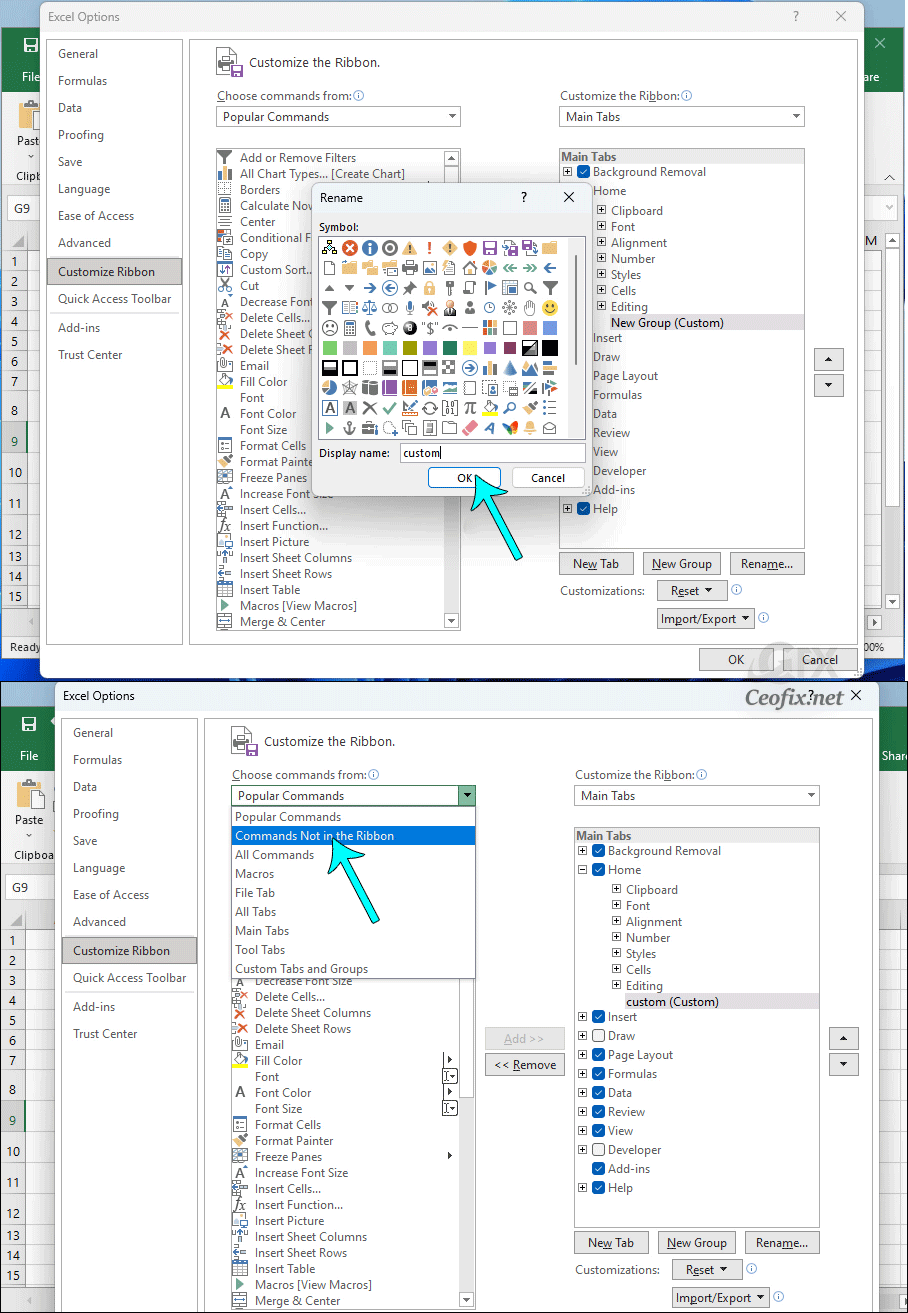
Select the “Strikethrough” command, click “Add,” and click “OK.”
After the option is added, it will appear on the “Title Bar”, as shown.
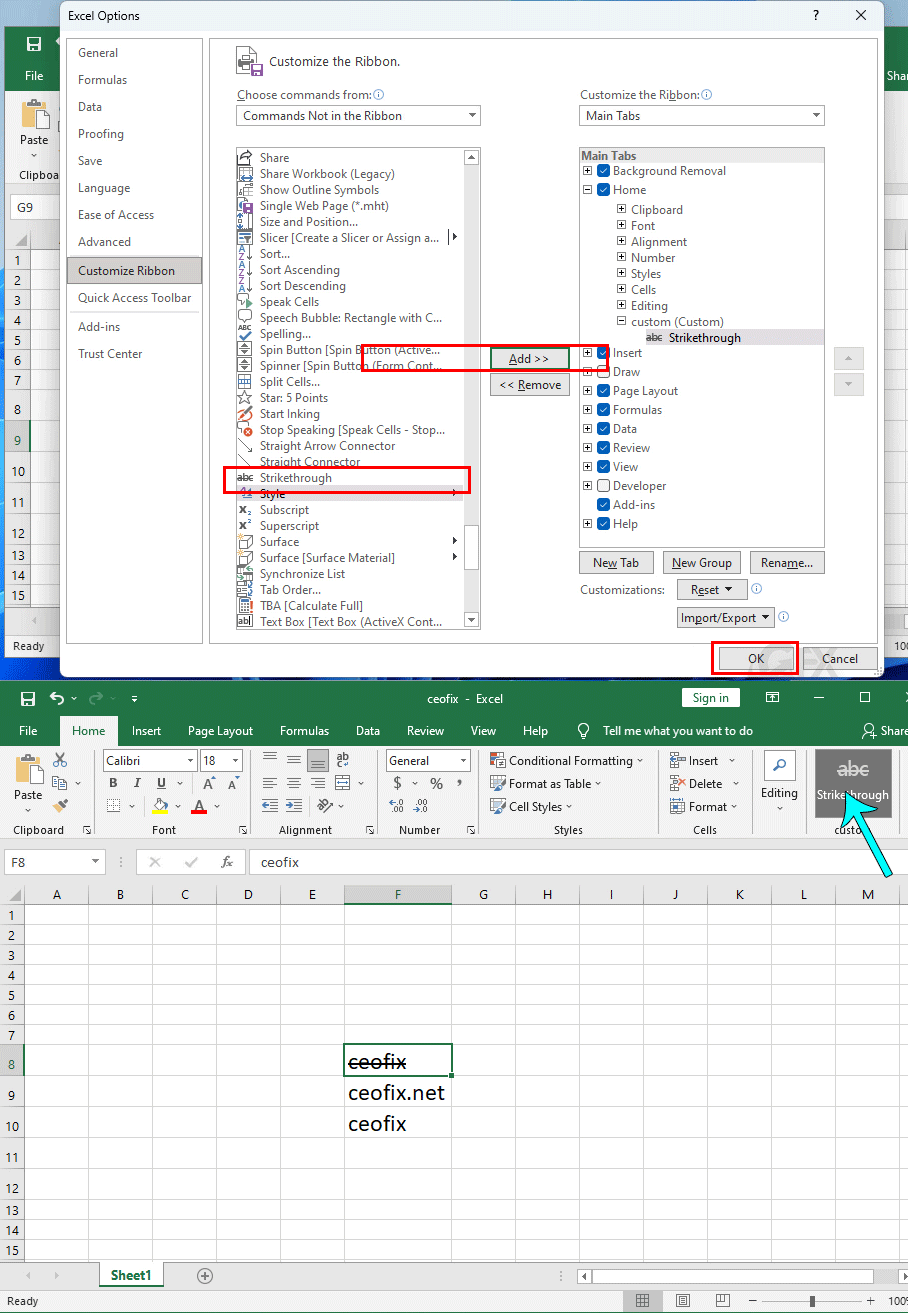
Select the data you want to Strikethrough, and click the “Strikethrough” option, as shown in the screenshot below.
