In this article let’s review how to disable startup programs-apps on Windows 10 and make the boot process fast again.

One of the better ways to improve Windows boot time is to stop unwanted programs from loading with Windows operating system. The more software you install on your computer, the longer it may seem to take to start up Windows. It is common for most programs to add themselves to the startup list as a result of which, your computer does tend to waste resources and perhaps make it run slow.
Disable startup programs using Task Manager
Method 1:
1- Task Manager by right-clicking at the taskbar and select Task Manager or use the shortcut “Ctrl+Shift+Esc” simultaneously to open Task Manager.
2- If the Task Manager is launched with minimal view, click More details button to view the actual Task Manager.

3- To find the startup items click on the tab along the top that is marked Start-up. Then to stop them from running, right-click the program and select Disable.
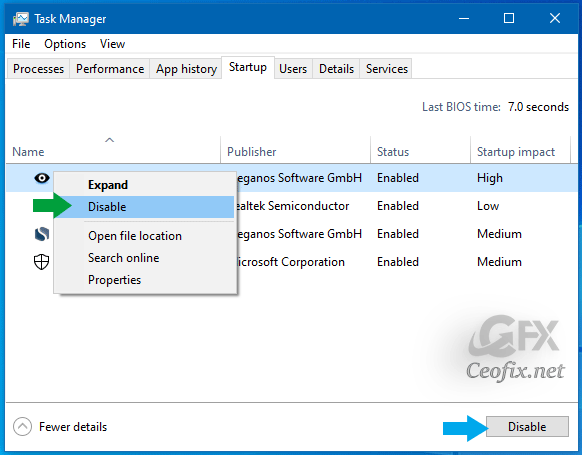
Method:2
Disable Startup Programs In Settings app
Navigate to Settings app > Apps > Startup.
Turn off apps that you don’t want to load with Windows 10 by moving the slider to the off position.

Recommended For You
How To Close A Program Using Task Manager
How To Display The Command Line In Windows 10 Task Manager
Set The Default Tab In Task Manager In Windows 10
Published on: Jul 21, 2019 – Edited date: 10-01-2021
