
Command Prompt is the command-line which enables users to execute different programs and commands. By typing commands at the command prompt, you can perform tasks on your computer without using the Windows graphical interface. In newer Windows 10 versions, Microsoft has replaced “Command Prompt” option with “PowerShell” in almost every place. In this article, we walk you through the steps to bring back the “Open command window here” option to the context menu.
How to add ‘Open command window here’ to the context menu?
1- Just download the open_cmd_here.rar file (at the end of the page). and unzip it.
2- Open it, and double-click the add_open_cmd_window_here.vbe file it contains.User Account Control (UAC) window can popup and asks you if you want to allow it, Click Yes to proceed.

And that’s all you have to do. The changes take place immediately, so test right clicking a folder and making sure the “Open command window here” command is back.

To Add Shift + Right Click “Open command window here” Context Menu
1- double-click the add_shift_cmd_window_here file it contains.User Account Control (UAC) window can popup and asks you if you want to allow it, Click Yes to proceed.

Remove “Open command window here” Context Menu
1- To bring back the PowerShell option, double-click the remove_open_command_window_here.vbe
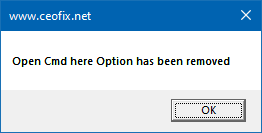
That’s all…
Recommended For You
How To Create A New Folder On Your Computer
View Windows Command Line History
Set Default Window Size For Command Prompt On Windows 10?
Published on: Jul 11, 2019-edited date: 13-12-2020
